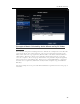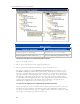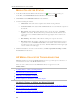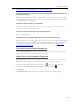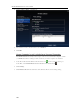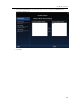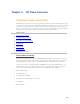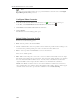HP MediaSmart Server - User Guide
HP Media Collector
• A Firewall may be Blocking Applications or Port 21 TCP/Outbound
The aggregation application may not be accessing the desired media files on
the client computer
Media Collector runs with the permissions of the logged on user, if the material to be aggregated
is in a folder that the user doesn't have permission to access, then that folder's contents can't be
collected when this user is logged in.
The server may be down or unreachable
The client computer cannot access the shares or server console. The server may be down, so
aggregation cannot occur. Restart the server.
Services may not be running on the client computer
Reboot the client computer.
A Firewall may be Blocking Applications or Port 21 TCP/Outbound
If Media Collector is not collecting music, photos, or videos and you use a third party firewall, add
a firewall exception for port 21 TCP/outbound within the local subnet. Consult your software's
documentation for details on how to do this. For additional information, see Update Your
Firewall’s Trusted Program List.
The Server may not have refreshed yet
Click the HP MediaSmart Server tab on the Windows Home Server Console and your media
files should now be listed on the Media Collector status page.
Media Type is not Enabled for Collection
The HP MediaSmart Server may not be set up to scan for photos, music, or videos. Check your
HP Media Collector settings to make sure the media type is configured for collection.
1. At the PC, double-click the Windows Home Server icon
in the system tray and log on.
At the Mac, select Launch Home Server Console from the Server menu
.
2. Click Settings.
3. Click Media Collector in the left menu of the Windows Home Server Settings dialog.
99