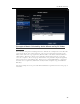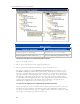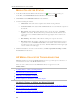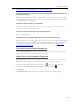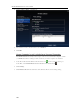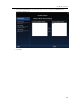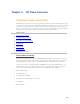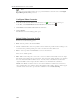HP MediaSmart Server - User Guide
HP MediaSmart Server User's Guide
Note
The Video Converter will not transcode copy protected DVDs or electronic videos with Digital
Rights Management (DRM) protection.
Configure Video Converter
1. At the PC, double-click the Windows Home Server icon in the system tray and log on.
At the Mac, select Launch Home Server Console from the Server menu
.
2. Click Media and then Video Converter in the left menu.
3. Click Configure.
The HP Video Converter Settings panel opens.
Select Video Converter Profile
Perform one of the following options.
Edit—Select a profile to edit and click Next.
Create—Click Create to add a new profile to the list. Name the profile and select settings to use
as a basis for the profile depending on how the converted video files will be used.
Delete—Select a profile and click Delete to remove it from the list.
There are two default profiles.
Full—Full resolution keeps the source video’s screen resolution, and basically creates an output
file with the new format for the provided input. Video and audio quality should be very similar to
the source material for Full resolution videos. You may notice some differences between the
original and Full resolution output, but these differences are minimal in most situations.
Mobile—The Mobile resolution creates a video that is suitable for mobile devices and remote
video streaming (the video will be no larger than QVGA: 320w x 240h). This is to make support
of mobile devices easier and to provide videos suitable for remote media streaming.
104