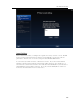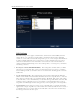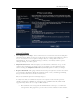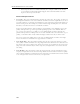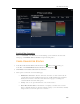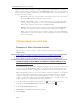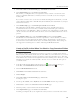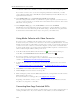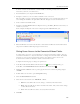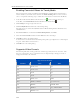HP MediaSmart Server - User Guide
HP Video Converter
Output Settings
• Select Output Preset Settings—Some common uses for converted videos have been anticipated
and are listed here. When you select one of the presets, the rest of the output settings are selected
for you. You may choose to accept these settings as they are or change them to suite your
individual needs. If you do not like the changes you made, you can always return to a preset
setting by clicking one of these options.
• Output Resolution View—This area displays your selected video dimensions on top of some
common video resolutions as a reference point. As you change your video dimensions in the
advanced settings, the Output Resolution View dynamically updates to reflect your changes.
• Required Bandwidth—This gauge estimates the network speed required to view the video after it
is converted. It is calculated by taking the total bit rate (audio + video), and then approximating
the type of network needed to view the converted video.
Why is my total bit rate placed in such a high category?
You may notice that your total bit rate may be low in comparison to the network speed. For
example, a 6 mb/s video will likely be on the upper edge of a WiFi G network (which should
support 54 mb/s). This is due to a couple of different factors:
• The total bit rate is an average, but the maximum bit rate can be up to 3 or 4 times the
average bit rate. This gauge tries to provide extra room in its estimates for this variation.
107