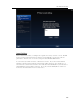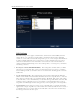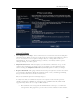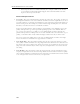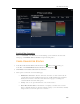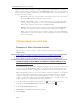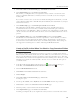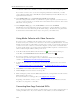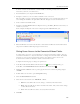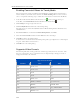HP MediaSmart Server - User Guide
HP MediaSmart Server User's Guide
Enabling Converted Videos for TwonkyMedia
The Converted Videos folder is enabled for TwonkyMedia by default. If the Converted Videos
folder is disabled, your mobile devices and in-house media streaming will not see the converted
videos. Complete the following steps to enable the Converted Videos folder for TwonkyMedia.
1. At the PC, double-click the Windows Home Server icon
in the system tray and log on.
At the Mac, select Launch Home Server Console from the Server menu
.
2. Click Settings in the upper right of the Console.
3. Click TwonkyMedia in the left menu of the Settings dialog.
The right pane shows current TwonkyMedia status for Media Sharing Folders, Media Receivers,
and Maintenance.
4. If Converted Videos is not listed under Media Sharing Folders, click Add.
5. Select the Converted Videos folder and click Videos for the Content Type.
6. Click OK to return to the Settings dialog.
Converted Videos should be listed in the Settings dialog with a green light next to it. If the light is
not green, double-click Converted Videos.
7. Click OK to close the Setting dialog.
Supported Video Formats
The following table lists several popular video formats supported by the Video Converter. This
list is not comprehensive. For a comprehensive list, see http://www.hp.com/support. A list of
unsupported formats is also included.
Supported Video Formats
Container Video Audio
AVI DivX (4,5,6) mp3
AVI DivX (4,5,6) aac
AVI XviD mp3
AVI XviD aac
WMV WMV, VC1 WMA
MPG MPEG-1, MPEG-2 mp2, PCM, AC3
AVI MJPEG ADPCM, PCM
VOB MPEG-2 AC3, ADPCM, PCM
MOV MJPEG-A , B PCM
114