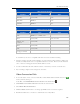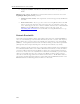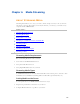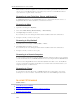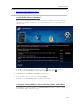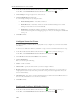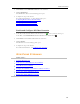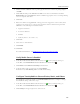HP MediaSmart Server - User Guide
HP MediaSmart Server User's Guide
Media Collector scans the computers in your home network and copies media to the server. You
can choose how often Media Collector copies files; and you can choose what Media Collector
copies and how to organize media on the server.
Streaming to your Television, Stereo, and Home PC
Your HP MediaSmart Server uses Digital Media Servers to stream media from the Server to a
Digital Media Receiver that is attached to your television and stereo.
Streaming to Xbox
1. Open Xbox and navigate to My Xbox.
2. Select either Music Library, Picture Library, or Video Library.
3. Select hpstorage from the list of sources.
If you renamed your server during the initial software installation, that name will be listed.
4. Navigate to the file you want to view or play.
Streaming to PlayStation3
1. Open PlayStaion3 and navigate to Photo, Music, or Video.
2. Select hpstorage from the list of sources.
If you renamed your server during the initial software installation, that name will be listed.
3. Navigate to the file you want to view or play.
Streaming to a Remote Computer
You can stream from the Internet using the HP Web Streamer application. When you are traveling,
you can stream media from your HP MediaSmart Server to any computer that has a Web browser.
Your Server has a Digital Media Server called TwonkyMedia and a Web server. TwonkyMedia
prepares your media for streaming and the Web server streams media to the Internet where your
computer can play it on a Web browser.
Streaming to iTunes
You can listen to the music files from your HP MediaSmart Server using iTunes. You cannot
stream photos or videos to iTunes, only music files. iTunes can stream DRM-protected media.
IN-HOME STREAMING
In this article...
Verify Media Server is Enabled
Configure TwonkyMedia to Stream Photos, Music, and Videos
Configure Server for iTunes
118