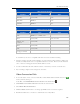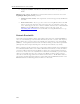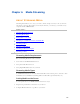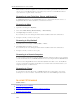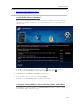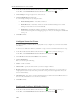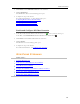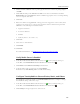HP MediaSmart Server - User Guide
Media Streaming
2. Click the User Accounts tab at the top of the page. If the User Accounts Setup dialog displays
click OK.
3. Click Add, this will open the Add User Account screen. enter user information. Check the
Enable Remote Access for this user check box. Make an appropriate choice concerning allowing
access to computer and folders.
4. Click Next.
5. Enter and confirm a strong password. A strong password is suggested to ensure security and is
required to use remote access. A strong password must be at least 7 characters long and must
fulfill three of the following four character criteria:
• Uppercase characters
• Lowercase characters
• Numbers
• Symbols (such as !, @, #, and so on.)
7. Click Next.
8. Select access to shared folders
9. Click Finish.
10. Click Done.
For additional information, see Enable Guest Account or Set up User Accounts
.
Verify Media Server is Enabled
1. At the PC, double-click the Windows Home Server icon in the system tray and log on.
At the Mac, select Launch Home Server Console from the Server menu
.
2. Click Media and then In-home Streaming in the left menu.
3. Verify the button at the top of the page says Stop Sharing.
If the button says Start Sharing, click it to enable media sharing.
Configure TwonkyMedia to Stream Photos, Music, and Videos
TwonkyMedia is enabled by default in your HP MediaSmart Server. To configure or change
TwonkyMedia settings, follow these steps:
1. At the PC, double-click the Windows Home Server icon
in the system tray and log on.
At the Mac, select Launch Home Server Console from the Server menu
.
2. Click Settings in the upper right corner of the Console.
123