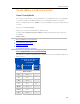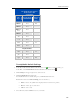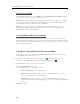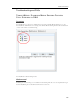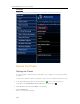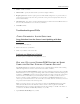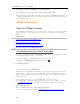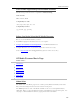HP MediaSmart Server - User Guide
HP MediaSmart Server User's Guide
2. Select File, then Add to Media Library, and click Add Folder….
3. In the Add Folder dialog, type \\<YourServerName>\Music and click OK.
This will add all of the music files in your Music shared folder on the HP MediaSmart Server to
your Windows Media Player library. You will then be able to play all of the protected content for
which this PC has a license.
HP MEDIA STREAMER
About the HP Media Streamer
The HP Media Streamer allows you to store music, videos, and photos on your server and stream
them to computers on your network or logged in remotely over the Internet for viewing and
listening.
In this article...
Open Media Streamer from the HP Home Page
Open Media Streamer using a Web Browser
File Formats Supported by the HP Media Streamer
Before You Begin Using the HP Media Streamer
Open Media Streamer from the HP Home Page
You can open the Media Streamer from the HP Home Page while your computer is connected to
the network or logged in remotely over the Internet.
1. At the PC, double-click the HP MediaSmart Server desktop icon.
At the Mac, select Open Home Page from the Server menu
.
2. Click Media Streamer.
Open Media Streamer using a Web Browser
Media Streamer is a Web application that can be opened using a web browser such as Internet
Explorer, Firefox, or Safari, and a personal URL. When you open Media Streamer this way, it
assumes you are opening it through a remote Internet connection and you must log on using a
server user account.
1. Open a Web browser and type your personal URL address in the address bar.
An example URL is: smithfamily.HPhome.com. If you have not created a URL for your server,
see Configure Remote Access
. The browser opens the Windows Homer Server home page.
2. Click Media Streamer.
3. Enter your HP MediaSmart Server User Name and Password.
If you have not created a user account, see Enable Guest Account or Set up User Accounts
.
132