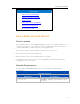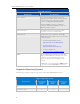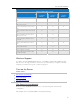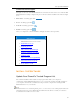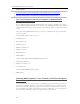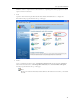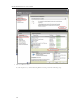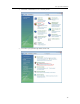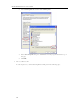HP MediaSmart Server - User Guide
HP MediaSmart Server User's Guide
• HP MediaSmart Server (Requires wired connection to a router, and remote features require a
broadband Internet connection.)
• Wired and wireless network devices such as notebooks, desktop computers, TVs and gaming
consoles
• Remote devices such as notebooks and iPhones
The server requires a DHCP-enabled router to get its IP address. By default, most routers include a
DHCP server. For more information, check your router documentation.
Caution
If you have wireless functionality on your network, be sure to enable your router’s security
settings, such as WPA or WEP, to protect your network. See the documentation that came with
your router.
Turn on the Server
1. Plug in. Plug one end of the power cord into the server’s power receptacle and the other end into
an electrical outlet.
2. Connect. Connect one end of the Ethernet cable to the server and the other end to an available
Ethernet port on your router or to a switch that is connected to your router.
3. Power on. Press the Power button on the back of the server.
The server takes approximately 60 seconds to start up. The indicator lights blink and change color
throughout the startup process. Wait for all of the server lights to be pulsing before proceeding
with the software installation.
Important
Do not attach USB devices to the HP MediaSmart Server during initial setup. For additional
information, see Add and Remove an External USB Drive, eSATA Drive, or SATA Port
Multiplier.
8