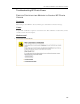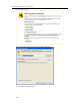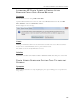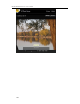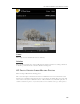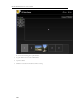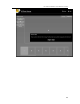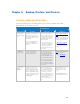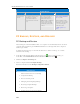HP MediaSmart Server - User Guide
Chapter 8. Backup, Restore, and Recover
CHOOSE A BACKUP STRATEGY
The following table describes the different backup options that are available with the HP
MediaSmart Server and when to use them.
Backup Options
Backup Option Description When to use Setting it up
Windows Home
Server Backup for
PCs
Backs up your entire PC. If a
PC drive dies, replace the
drive, run the PC restore disk
and the PC is restored to the
last backup.
You can configure Windows
Home Server Backup to
exclude specific volumes or
folders.
Choose this option if you
want to be able to recover
your entire PC, including the
operating system, software
and all files, in the case of a
hard drive failure.
Also, choose this option if
your original working copies
of files are on your PC and
you want the security of
knowing that there are copies
on the server.
Run the Software Installation
Disc on your PC.
No additional configuration is
required. Your entire PC will
be backed up automatically.
See PC Backup and Restore
to learn how to exclude
volumes or folders from the
backup.
Time Machine
Backup for Macs
Creates a Time Machine
backup of your Mac and
stores it on the server.
Choose this option if you
want to be able to recover
your entire Mac, including
the operating system,
software and all files, in the
case of a hard drive failure.
Also, choose this option if
you store original working
copies of files on your Mac
and you want them backed up
to the server.
Run the Software Installation
Disc on your Mac.
Configure Mac Backup.
Server Shared
Folder
Duplication
Creates two copies of any
shared folder on the server
that has duplication enabled.
If a server drive fails, other
than the system drive, simply
remove it and replace. This is
similar to a RAID 1 array for
shared folders.
Choose this option if you
keep your original working
copies of files in the shared
folders on your server and
you want a copy of them.
Storing original files on your
server reduces the number of
copies on your network and
makes it possible for
everyone to share the same
files.
Windows Home Server
requires that two or more
drives are added to server
storage.
See Shared Folders in the
Windows Home Server help.
203