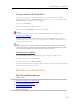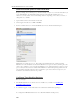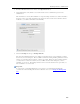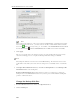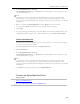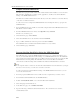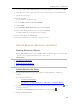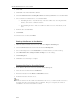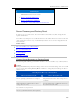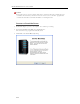HP MediaSmart Server - User Guide
HP MediaSmart Server User's Guide
Note
The location for the backup is on the server at \\hpstorage\Mac\Backup. If the Mac shared folder
has been deleted from the server , you must create it. At a PC, double-click the Windows Home
Server icon
in the system tray and log on. Or at a Mac, select Launch Home Server Console
from the Server menu
. Click the Shared Folders tab and Add a shared folder named Mac.
4. Click Apply.
This process can take quite some time based on the size of the backup disk and server activity.
Once the formatting process is complete, the Backup Disk Status changes to Started.
Note
The backup file will be located at \\<server name>\Mac\Backup. The file name is based on the
serial number of the Mac system, and cannot be changed. Do not manually delete or rename this
file.
5. Click Open Time Machine Preferences, click Choose Backup Disk and select Backup to HP
MediaSmart Server as the backup disk.
Backup to HP MediaSmart Server may already be selected. You may have to change the
backup location to the HP MediaSmart Server if you had a previous Time Machine backup that
pointed to a different location.
Change the Backup Disk Size
1. From the HP MediaSmart Server menu, select Open Preferences.
2. Click the Backup tab.
208