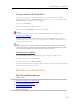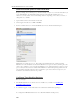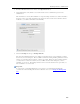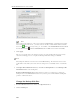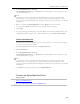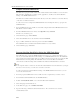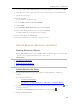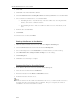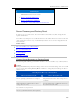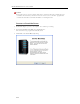HP MediaSmart Server - User Guide
Backup, Restore, and Recover
7. A message displays that the HP MediaSmart Server backup disk has been activated. Click OK.
8. On the Recovery Center dialog, verify that your server name and password are authenticated.
9. Quit the Recovery Center.
10. Quit the Terminal.
You are returned to the Welcome page.
11. Choose Utilities>Restore System From Backup.
12. Click Continue.
13. Select Backup to HP MediaSmart Server and click Continue.
14. Select a Time Machine backup on the server and click Continue.
You will probably want to select the most recent backup.
15. Select the Local disk and click Restore.
16. Follow the instructions on your screen to complete the restore.
SERVER BACKUP, RECOVER, AND RESET
Back up Server to a Device
Back up shared folders on the server to a SATA, eSATA, or USB drive and store it off site. This
option protects you against total disasters, such as a fire or flood.
In this article...
Add the Device to the Server
Back up the Server to the Device
Remove the Device from the Server
Add the Device to the Server
1. Add an internal SATA drive to the server or attach an eSATA,USB drive, or SATA port
multiplier.
For additional information see,
Add an Internal SATA Drive
Add and Remove an External USB Drive, eSATA Drive, or SATA Port Multiplier
2. To add the drive as a backup drive at a PC, double-click the Windows Home Server icon
in the
system tray and log on.
At the Mac, select Launch Home Server Console from the Server menu
.
3. Click the Server Storage tab.
211