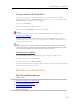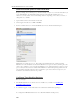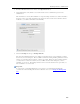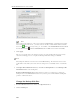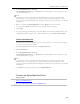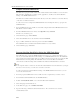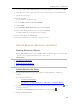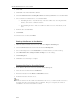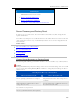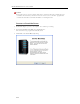HP MediaSmart Server - User Guide
HP MediaSmart Server User's Guide
4. Click Add.
5. Click Next on the Add a Hard Drive Wizard.
6. Select Use this hard drive to back up files that are stored on your home server and click Next.
7. Choose whether to format the drive or not and click Next.
Formatting the drive—Any files already on the drive will be lost. Save important files
already on the drive to a different location.
Not formatting the drive—The server will not be able to browse to files already on the
drive.
8. Name the drive and click Next.
9. Click Finish.
10. Once the device is added, click Done.
Back up the Server to the Device
1. Still in the Windows Home Server Console, click the Computers & Backup tab.
2. Select the HP MediaSmart Server from the list and click Backup Now.
3. Choose the backup device as the Destination for each shared folder you want to back up.
4. Check Remember these settings for future backups to save the settings.
5. Click Backup Now.
6. Click Close once the backup is complete.
Remove the Device from the Server
1. In the Windows Home Server Console, click the Server Storage tab.
2. Select the device from the list and click Remove.
3. Follow the instructions in the Remove a Hard Drive wizard.
4. Detach the hard drive from the server.
Note
If files are added to the drive while it is unattached to the server, you will not be able to browse to
those files from the server when the drive is reattached. The space occupied by those files is
unavailable to the server and it will not see them.
212