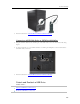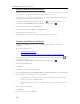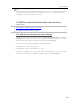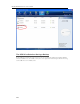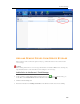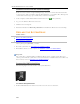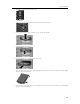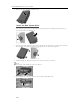HP MediaSmart Server - User Guide
HP MediaSmart Server User's Guide
Remove a Drive from the Server’s Storage
If the server does not have enough remaining storage, and you do not first add another hard drive
to server storage, either you will lose shared-folder duplication or you will lose files. This depends
on how much server storage space remains after you remove a hard drive.
1. At the computer, double-click the Windows Home Server icon
in the system tray.
2. Log on to the Windows Home Server Console.
3. Click the Server Storage tab.
4. Follow the instructions in Removing a hard drive in the Windows Home Server Console Help.
REPLACE THE SYSTEM DRIVE
In this article...
Remove the Old System Drive
Insert the New System Drive
After replacing the system drive, you must
Reset the system drive. See Server Recovery and Factory Reset
.
Reinstall the software on each computer. See Install the Software on Additional PCs
.
Important
The system drive contains the Microsoft Windows Home Server operating system. The server
cannot operate while the system drive is removed and must be re-installed via the Server Recovery
Disc or factory reset. See Server Recovery and Factory Reset
.
Remove the Old System Drive
The following figure shows the location of the system hard drive.
To remove the system drive
1. Hold in the Power button for at least 4 seconds to force the server to shut down.
230