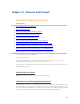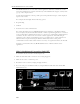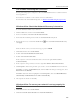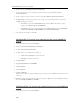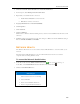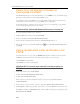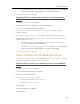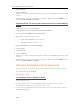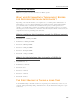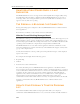HP MediaSmart Server - User Guide
Network and Firewall
The Firewall is Blocking the Connection
If using a firewall program, configure it to allow any HP MediaSmart Server or Windows Home
Server applications.
For instructions to unblock, see the software vendor's documentation.
For information about firewall blocking alerts, see What do firewall blocking messages mean?
.
Windows Vista: Check that Network Discovery is turned on
To ensure that Network Discovery is turned on
1. Click the Start menu, and then select Control Panel.
2. In the Control Panel, click View network status and tasks.
3. In the Network and Sharing Center, make sure that Network discovery is on.
4. If Network discovery is off, click the down arrow
, then select Turn on network discovery
and Apply.
Windows XP: To ensure your network is set up properly for TCP/IP
1. Click Start, and then select Control Panel.
2. Double-click Network and Internet Connections.
3. Double-click Network Connections.
If the computer is connected via Ethernet cable to the network, right-click Local Area
Connection (LAN).
4. If the computer is using a wireless connection, right-click Wireless Network Connection.
5. Click Properties. In the dialog box that opens, check to ensure that TCP/IP is listed and selected.
If TCP/IP is not listed, click Install, Protocol, and then Add. In the dialog box that appears, select
Internet Protocol (TCP/IP).
If TCP/IP is listed and checked, highlight it and click Properties, then select Obtain IP address
automatically and Obtain DNS server address automatically.
6. All computers should be set identically.
Windows Vista: To ensure your network is set up properly for
TCP/IP
1. Click Start, and then select Control Panel.
2. Click View network status and tasks under Network and Internet.
237