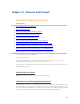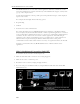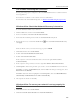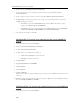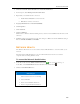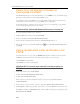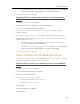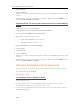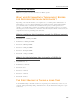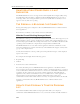HP MediaSmart Server - User Guide
HP MediaSmart Server User's Guide
3. In the left pane, click Manage Network Connections.
4. If the computer is connected via Ethernet cable to the network, right-click Local Area
Connection (LAN).
5. If the computer is using a wireless connection, right-click Wireless Network Connection.
6. Click Properties. In the dialog box that opens, check to ensure that Internet Protocol Version 4
TCP/IPv4 is listed and selected.
• If TCP/IP is not listed, click Install, Protocol, and then Add. In the dialog box that
appears, select Internet Protocol (TCP/IPv4).
• If TCP/IP is listed and checked, highlight it and click Properties, then select Obtain IP
address automatically and Obtain DNS server address automatically.
7. All computers should be set identically.
Windows XP: To ensure your network has the correct NetBIOS
set up
1. Click Start, and then select Control Panel.
2. Double-click Network and Internet connections.
3. Double-click Network Connections.
4. Double-click your default network connection.
• Local Area Connection for wired networks.
• Wireless for wireless connections.
5. Click Properties.
6. Highlight Internet Protocol (TCP/IP).
7. Click Properties.
8. Click Advanced.
9. Click the WINS tab.
WINS refers to Windows Internet Naming Service, which converts NetBIOS network names to IP
addresses.
10. NetBIOS settings are found at the bottom of the dialog box. Make sure that the NetBIOS setting is
not set to Disable NetBIOS over TCP/IP.
Windows Vista: To ensure your network has the correct NetBIOS
set up
1. Click Start, and then select Control Panel.
238