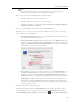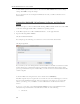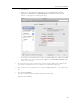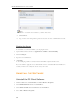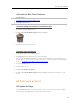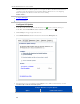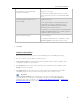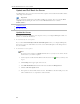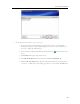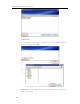HP MediaSmart Server - User Guide
HP MediaSmart Server User's Guide
double-click the guest account or user account. Select the Shared Folder Access tab to change
settings. Click OK to accept the changes.
If you connected to the server using the Administrator account, you will see all of the server's
shared folders.
Connection Method B: Using Connect to Server and the Server
Name
Follow these steps to connect to Windows File Sharing (SMB) from Mac OS X 10.5 or later. SMB
is the native sharing protocol for Microsoft Windows operating systems.
1. At the Mac computer, choose Go > Connect to Server… on the Apple menu bar.
2. Type the following Server Address:
smb://ServerName/ShareName
For example, type the following server address to connect to the music shared folder:
smb://hpstorage/music
If you renamed your server during the first software installation, remember to use that server name
instead of hpstorage. A shared folder name is required. The shared folder name cannot contain
spaces; type %20 instead of spaces. Additionally, you cannot connect to a shared folder name that
contains a hyphen.
Connection Method C: Using Connect to Server and the Server's IP Address
The Mac computer may not recognize the server's name in some cases. If that happens, connect to
the server using its IP address instead of the server name. If you are unsure of your server's IP
address, you can log on to your router to see a list of IP addresses for all network connected
devices.
To log on to your router, open an Internet browser window, type the router's IP address in the
address bar and press Enter. The router's IP address will be one of the following,
192.168.1.1,
36