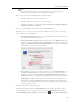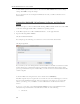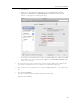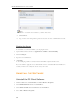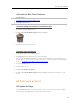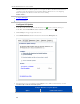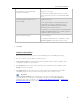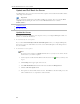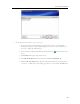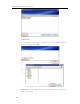HP MediaSmart Server - User Guide
Set up and Installation
Automatically download and install
updates (recommended)
Requires no user action.
Downloads and installs updates on the server in the
background. If necessary the server will automatically
reboot.
Download updates and let me choose
when to install
Requires user action.
Your computer notifies you that an update has been
downloaded and is ready to install on the server.
Additionally, the Install link turns blue under HP
MediaSmart Server software updates.
To update the server after an update is downloaded, click
Install under HP MediaSmart Server software updates in
the Windows Home Server Console
Turn off automatic updates
Not recommended.
To get updates with this choice you will have to click
Check for updates located in the Version section.
5. Click OK.
Version Information
The following information and options are in the Version section of the HP Update dialog.
• The server software version number and date are shown.
• Click Check for updates to immediately check for available software updates, regardless of the
configuration settings you selected above.
• The Install link becomes active when an update has been downloaded, but not installed. Click
Install to run the server update.
• The Rollback link becomes active when a software update has been installed. Use this link to
uninstall the update on the server and revert to the previous server software version.
Important
Clicking Install or Rollback only makes changes to the server software. Each networked
computer still needs to be updated or rolled back so that the server and client computers are
running the same version of software. See Updating and Rolling Back Client PCs
or Updating and
Rolling Back Mac Clients for more information.
41