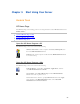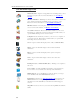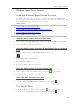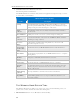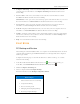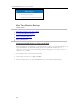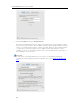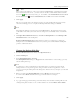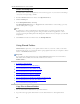HP MediaSmart Server - User Guide
Start Using Your Server
• Computers & Backups—View and customize backups. Also, view the status of your home
computers. For more information, see Computers & Backup in the Windows Home Server
Console Help.
• User Accounts—Add, remove, and modify user accounts. For more information, see User
Accounts in the Windows Home Server Console Help.
Shared Folders—Add, open, remove, and view the properties of the shared folders on your server.
For more information, see Shared Folders in the Windows Home Server Console Help.
• Server Storage—View, add, repair, and remove hard drives from server storage. For more
information, see Server Storage in the Windows Home Server Console Help.
• Network—Displays health notifications from your server and your home computers. For more
information, see Network Health in the Windows Home Server Console Help.
• Settings—Configure general settings, such as date and time, backups, passwords, media sharing,
remote access, add-ins, resources, and more. For more information, see Server Settings in the
Windows Home Server Console Help.
• Help—Access the Windows Home Server Console Help.
FIRST STEPS
PC Backup and Restore
After running the Software Installation Disc on a computer it is automatically added to the list of
computers that are backed up by the HP MediaSmart Server each night. The entire computer is
backed up by default.
Complete the following steps to customize the hard drive volumes to back up, or to exclude
folders from the backup.
1. At the PC, double-click the Windows Home Server icon
in the system tray and log on.
At the Mac, select Launch Home Server Console from the Server menu
.
2. Click the Computers & Backups tab.
3. Select a computer and click Configure Backup.
Follow the instructions in the Backup Configuration Wizard.
Related Topics
Windows Home Server Console Help
Computers & Backup
How does backup work?
Managing and Configuring Backups
Restoring Computer Backups
59