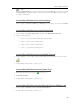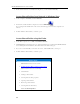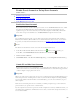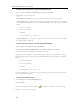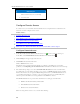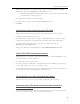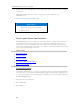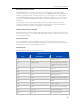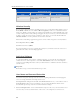HP MediaSmart Server - User Guide
HP MediaSmart Server User's Guide
3. If the shared folders are not in My Network places, you can add them manually.
Access Shared Folders from Network in Windows Vista
1. At the computer, click Start, and then Network.
2. In Network, double-click the computer icon next to SERVER
.
If you changed the default name of the server, that name appears next to the computer icon
instead.
3. Double-click the shared folder you want to open.
Access Shared Folder using the Finder
1. At the Mac computer, choose File > New Finder Window.
2. Click hpstorage in the Shared category of the left Sidebar. If you renamed the HP MediaSmart
Server during the first installation, select that name in the Shared category.
3. If you are not automatically connected to the server, click Connect As.... and log on.
4. Double-click the shared folder you want to open.
Related Topics
HP MediaSmart Server User's Guide
Troubleshooting a Mac Connection to the Server
Windows Home Server Console Help
Shared Folder
Adding a shared folder
Viewing shared folder properties
Opening a shared folder
Removing a shared folder
Viewing shared folder history
What is Folder Duplication?
66