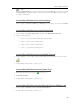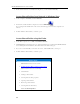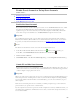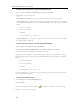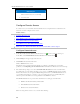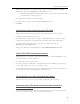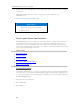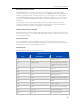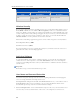HP MediaSmart Server - User Guide
HP MediaSmart Server User's Guide
Related Topics
Windows Home Server Console Help
User Accounts
Configure Remote Access
To easily access your server files and network PCs from a computer that is not attached to the
network, you must configure remote access.
In this article...
Configure Remote Access
About HP Personal Domain Name by TZO.COM
About TZO.COM Custom Domain Names
About Windows Live Personalized Domain Name
What Value does TZO Domain Names Provide Beyond the Microsoft Live Option
Configure Remote Access
1. At the PC, double-click the Windows Home Server icon in the system tray and log on.
At the Mac, select Launch Home Server Console from the Server menu
.
2. Click Settings in the upper right of the Console.
3. Click Remote Access in the left menu.
Click to Turn on remote access.
The Remote Access wizard starts and attempts to configure your router. If you encounter
problems, see Configuring your broadband router in the Windows Home Server Console help.
4. The wizard then prompts you to select a Domain Name Provider and create a domain name.
A domain name is a web address. It allows you to access your HP MediaSmart Server from the
Internet. For instance, if you registered MyFamily.hpshare.net for your HP MediaSmart Server,
you would use this address to connect to your server using remote access. Additionally, this
address is part of the URL for accessing an album on the HP Photo Viewer.
The HP MediaSmart Server provides three alternatives for setting up a domain name:
HP Personal Domain Name by TZO.COM
TZO.COM Custom Domain Name
Windows Live Custom Domains
When choosing which service to use, consider the following:
70