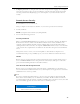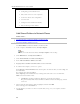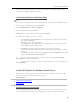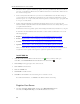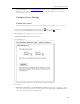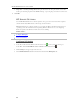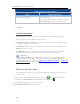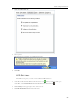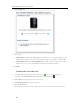HP MediaSmart Server - User Guide
HP MediaSmart Server User's Guide
Configuring your broadband router
Why can't I connect to some computers?
Learn more about router configuration
User Accounts
Setting User Accounts Password Policy
Why should logon names match?
Add Shared Folders to Network Places
In this article...
Add Shared Folders to My Network Places in Windows XP
Add a Network Place in Windows Vista
Add Shared Folders to My Network Places in Windows XP
1. At the computer, click Start and then click My Computer.
Note
If you use the classic start menu, click My Computer on the desktop.
2. Under Other Places, click My Network Places.
3. Under Network Tasks, click Add a network place.
4. In the Add Network Place Wizard, click Next.
5. Highlight Choose another network location, and then click Next.
6. To add the network place, you have two options:
In the Internet or network address box, enter the path to the shared folder you want to map, and
then click Next.
For example, enter \\hpstorage\Music
Where hpstorage is the default name. If you changed the name of the server, use that name.
Music is the shared folder’s name.
• Click Browse and then use Windows Explorer to locate the network place.
The path is usually: Entire Network, Microsoft Windows Network, Workgroup, <Name
of Server>.
7. After locating the shared folder, click to highlight it, and then click OK.
The location appears in the Folder box.
8. Specify whether you want to reconnect every time that you log on to your computer, and then
click Finish.
76