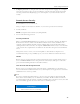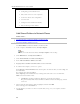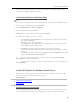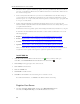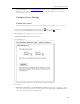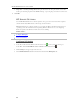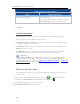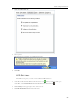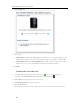HP MediaSmart Server - User Guide
Start Using Your Server
Once you create a network place for one of the shared folders, the other shared folders on the
server will be available on My Network Places.
Add a Network Place in Windows Vista
Note
Network discovery must be turned on to add a shared folder to Network places in Windows Vista.
1. At the computer, click Start, and then click Network.
2. Under Network Tasks, click Add a network place.
3. In the Network Place Wizard, click Next.
4. Highlight Choose another network location and then click Next.
5. To add the network place, you have two options:
• In the Internet or network address box, enter the path to the shared folder you want to
map and then click Next.
For example, enter \\hpstorage\Software
Where hpstorage is the default name. If you changed the name of the server, use that
name. Software is shared folder’s name.
• Click Browse and then use Windows Explorer to locate the network place.
The path is usually: Entire Network, Microsoft Windows Network, Workgroup, <Name
of Server>.
After locating the shared folder, click to highlight it, and then click OK. The location will
appear in the Internet or network address box.
6. To create a name for the network place, enter a name in the Type a name for this
network place box, and then click Next.
7. Specify whether you want to reconnect every time that you log on to your computer, and
then click Finish.
Install HP Add-ins for Windows Home Server
HP add-ins are software programs that extend the functionality of Windows Home Server. The
McAfee add-in delivers server side anti-virus protection.
In this article...
McAffe Anti-virus Protection
Install Add-ins
McAfee Anti-virus Protection
To receive McAfee Anti-virus protection, you must activate the service. The McAfee anti-virus
add-in with Total Protection Service is a comprehensive security management solution that:
77