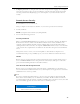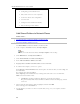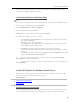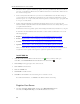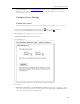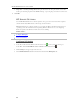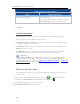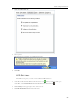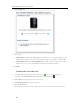HP MediaSmart Server - User Guide
HP MediaSmart Server User's Guide
Configure HP Software Update Options
Option Additional information
Turn off automatic updates
Not recommended.
To get updates with this choice you will have to click
Check for updates located in the Version section.
5. Click OK.
Version Information
The following information and options are in the Version section of the HP Update dialog.
• The server software version number and date are shown.
• Click Check for updates to immediately check for available software updates, regardless of the
configuration settings you selected above.
• The Install link becomes active when an update has been downloaded, but not installed. Click
Install to run the server update.
• The Rollback link becomes active when a software update has been installed. Use this link to
uninstall the update on the server and revert to the previous server software version.
Important
Clicking Install or Rollback only makes changes to the server software. Each networked
computer still needs to be updated or rolled back so that the server and client computers are
running the same version of software. See Updating and Rolling Back Client PCs
or Updating and
Rolling Back Mac Clients for more information.
NOTIFICATION SETTINGS
The Notifications screen gives you control of which notifications will show up as messages in
your system tray.
1. At the computer, double-click the Windows Home Server icon
in the system tray and log on.
At the Mac, select Launch Home Server Console from the Server menu
.
2. Click Settings in the upper right corner of the Console.
3. Click HP MediaSmart Server in the left menu.
82