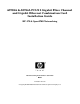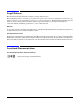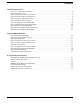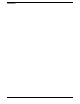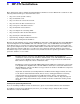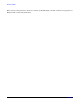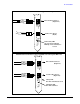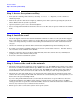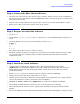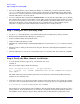A9782A & A9784A PCI-X 2 Gigabit Fibre Channel and Gigabit Ethernet Combination Card Installation Guide
HP-UX Installation
Step 7: Configure the card using SAM
Chapter 1
10
• Activate the YES button at the Confirmation Window to confirm that you want to install the software.
swinstall loads the fileset, runs the control scripts for the filesets, and builds the kernel. This should
take about 3 to 5 minutes. When the status field indicates Ready, click Done. A Note Window then opens.
Click the OK button to reboot the system.
• If you are adding the fibre channel driver (FibrChanl-01) on or after the December 2003, you can find the
fibre channel driver on the December 2003 (or later) OE or application software disk and just repeat Step
6 to load it. If you purchased a web release or are loading from the September 2003 release, refer to the
instructions in the first section of this document. You can find the driver on http://software.hp.com.
Unpack it according to the download instructions and then load it according to Step 6.
Step 7: Configure the card using SAM
• Log in as root and verify that the card and its hardware path are displayed by entering: ioscan.
• Run the System Administration Manager by entering sam.
• Double-click Networking and Communications.
• Double-click Network Interface Cards.
• Highlight the combination Fibre Channel/Gigabit Ethernet card and choose Configure from the “Actions”
menu.
• Fill in the form according to the instructions using the “Network card Configuration Worksheet” in this
document.
• Click the OK button to activate the card and then select exit from the “File” menu until you exit SAM.
Step 8: Verify the fibre channel installation
• To verify that the fcd driver appears for each installed card, enter:
ioscan -f
The ioscan output might look like the following:
Class I H/W Path Driver S/W State H/W Type Description
fc 3 1/10/0/0 fcd CLAIMED INTERFACE HP A978* PCI/PCI-X 1000Base-SX/T FC/GigE
Combo Adapter
The third column shows the hardware path of the slot in which the card is installed. This path will be
different for each installed card.
• Verify that all devices you attached to the fibre channel card are listed in the ioscan output. For example,
if you have a direct attach fibre channel device attached to the system, the ioscan output might look like:
8/12.8.0.255.0.1.0 sdisk CLAIMED DEVICE DGC C3400WDR5
The example above is the hardware path of LUN0 of a directly attached fibre channel mass storage device
with loop ID of 1. If all attached devices are not listed, or for details on interpreting hardware paths, see
the HP Fibre Channel Adapters Support Guide. HP fibre channel installation is verified if the ioscan