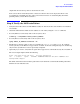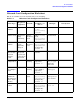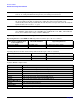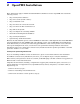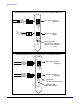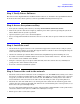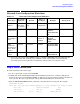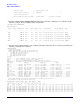A9782A & A9784A PCI-X 2 Gigabit Fibre Channel and Gigabit Ethernet Combination Card Installation Guide
OpenVMS Installation
Network Card Configuration Worksheet
Chapter 2
19
Network Card Configuration Worksheet
Step 8: Verify Installation
To verify installation, follow these steps:
1. Log in to a privileged account such as SYSTEM.
2. Confirm that all the A9782A/A9784A Fibre Channel Adapter port has been configured. This port is
represented by devices named FGA0: or FGB0:, etc. There is one port per adapter, and there should be one
device per port. The device type should be “QLogic ISP23xx FibreChannel” as shown below.
3. Type the SHOW DEVICE/FULL DCL command to verify that the device is present. For example:
$ SHOW DEVICE FG /FULL
Device FGA0:, device type QLogic ISP23xx FibreChannel, is online, shareable, error logging is enabled.
Error count 0 Operations completed 2273
Owner process "" Owner UIC [SYSTEM]
Owner process ID 00000000 Dev Prot S:RWPL,O:RWPL,G,W
Table 2-1 Network Card Configuration Worksheet
Data Type
Required /
Optional
Default
Where to
Configure
Example Your System
Station
address
Built-in
and cannot
be changed
As shown on
card
not
configurable
0x0060b0c4012f
Link
configuration
Optional Autonegotiating LANCP MC LANCP SET
DEVICE
/AUTONEGOTIA
TE
Link
speed/duplex
mode
Optional Autonegotiating Hub or
switch
a
or
LANCP
a. The speed configuration of the 1000Base-T can be 10, 100, or 1000 Mbps and is determined by the
speed setting of the hub or switch port to which the card is connected. The card automatically
senses this speed if autonegotiation is enabled. The card only runs at one speed at a time.
MC LANCP SET
DEVICE/
SPEED=1000
/FULL
MTU
(Maximum
Transmission
Unit): Jumbo
Frames
Optional 1518 Bytes LANCP MC LANCP SET
DEVICE/JUMBO
Receive flow
control
Optional On LANCP MC LANCP SET
DEVICE/FLOW