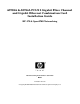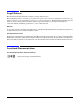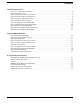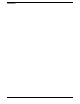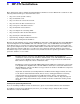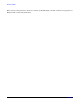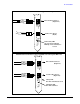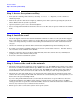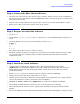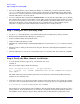A9782A & A9784A PCI-X 2 Gigabit Fibre Channel and Gigabit Ethernet Combination Card Installation Guide
HP-UX Installation
Step 1: Access the system card bay
Chapter 1
8
Step 1: Access the system card bay
• If the system is running, shut it down by executing: shutdown -h. Respond “y” to the continue to
shutdown prompt.
• Wait for the system to shut down completely, and then power off the system by pressing the system off
button. Ensure that the system is grounded.
• Open the system to gain access to the PCI backplane.
• Select an empty PCI or PCI-X slot and remove the slot cover. The card can operate in PCI as well as PCI-X
mode.
Step 2: Install the card
• Check the support matrix for the A9782A & A9784A combination cards to see the systems that support
these cards and if any software updates are needed, The latest version of the support matrix is available
on the web at http://docs.hp.com under “Networking and Communications” in the Combination Cards
category.
• Observe the antistatic precautions. HP recommends wearing ESD straps when installing the card.
• Record the serial number and MAC address located on the card for future reference. For fibre channel,
also record the card’s worldwide name (WWN).
• Grasp the card by its edges or faceplate with both hands, insert the card into the slot, and firmly but
gently press the card in until it is fully seated.
• Secure the card and reassemble the system.
Step 3: Connect the card to the network
• Attach the connector from a LAN cable to the card (Figure 1 or 2). For 1000Base-SX, cabling can be either
62.5 micron or 50 micron multimode fiber optic (MMF) cable with LC connectors. If the remote connection
is type SC, you will need an LC-to-SC conversion cable. For 1000Base-T, cabling must be Cat 5 UTP or
better with RJ-45 connectors. Refer to the tables at the end of this procedure for operating distances.
• Attach the free end of the LAN cable to any unused port on the switch. Set the interfacing ports on the
switch to the same settings as this LAN card: either set the card and switch port to autonegotiation, or set
them to the same speed and duplex mode.
If you are using Jumbo Ethernet frames, ensure that all end stations on a given LAN* have the same
maximum transmission unit (MTU) setting. However, switch ports in your LAN can have any MTU
setting greater than or equal to the end station’s MTU. (*Note: here “LAN” means that the end stations do
not have any routers or layer 3 switches in between them.)
• Ensure power cable is connected to system. Power up the system.