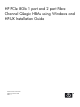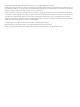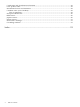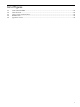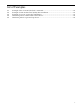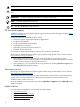HP PCIe 8Gb 1 port and 2 port Fibre Channel QLogic HBAs using Windows and HP-UX Installation Guide HP Part Number: 5991-6035 Published: October 2008 Edition: 1
© Copyright 2008 Hewlett-Packard Development Company, L.P. © Copyright 2008 QLogic Corporation. Hewlett-Packard Company makes no warranty of any kind with regard to this material, including, but not limited to, the implied warranties of merchantability and fitness for a particular purpose. Hewlett-Packard shall not be liable for errors contained herein or for incidental or consequential damages in connection with the furnishing, performance, or use of this material.
Table of Contents About this guide.................................................................................................................9 Intended audience..................................................................................................................................9 Related documentation...........................................................................................................................9 Document conventions and symbols....................................
Certification and classification information.........................................................................................29 Laser product label...............................................................................................................................29 International notices and statements....................................................................................................29 Canadian notice (avis Canadien).........................................................
List of Figures 5-1 5-2 6-1 6-2 6-3 Dual Channel HBA........................................................................................................................28 LED location..................................................................................................................................28 Class 1 laser product label.............................................................................................................29 BSMI notice.........................................
List of Tables 1 2 1-1 1-2 1-3 4-1 4-2 5-1 5-2 6 HP model numbers and product numbers for 8Gb HBAs.............................................................9 Document conventions....................................................................................................................9 Environmental specifications........................................................................................................11 HBA specifications..........................................................
List of Examples 4-1 4-2 4-3 4-4 4-5 Example of the “fcmsutil /dev/fcd5” command............................................................................22 Example of Vital Product Data (VPD) after installation...............................................................23 Example of “ioscan” report after installation................................................................................23 Hardware path for a direct fabric attach device.........................................................
About this guide This guide provides information about installing, configuring, and troubleshooting the following single and dual channel host bus adapters. Table 1 HP model numbers and product numbers for 8Gb HBAs HP model number HP product number Description 81Q AH400A 8Gb PCI-e Fibre Channel HBA 82Q AH401A 8Gb PCI-e Fibre Channel HBA Intended audience This guide is intended for technical support personnel.
WARNING! Indicates that failure to follow directions could result in bodily harm or death. CAUTION: data. Indicates that failure to follow directions could result in damage to equipment or IMPORTANT: NOTE: TIP: Provides clarifying information or specific instructions. Provides additional information. Provides helpful hints and shortcuts. HP technical support Telephone numbers for worldwide technical support are listed on the HP support website: http:// www.hp.com/support/.
1 HBA features This chapter describes HBA features such as: • • • Environmental specifications Physical specifications Media specifications Environmental specifications Table 1-1 “Environmental specifications” lists the HBAs environmental specifications.
Table 1-2 HBA specifications (continued) Component Specification Cable 50/125 µm multimode fiber, 62.5/125 µm multimode fiber Connectors LC connectors that support non-OFC, multimode fiber optic cabling using a SFF optical transceiver module Form factor Low-profile PCIe: 16.765 cm × 6.89 cm (6.6 in. × 2.713 in.) Bracket Standard: 1.84 cm × 12.08 cm (.73 in. × 4.76 in.) Low-profile: 1.84 cm × 8.01 cm (.73 in. × 3.15 in.) Power consumption ~11.
2 Installing HBAs This chapter describes the following topics for installing the HBAs: • • Installation prerequisites Installing the HBA See your server's documentation for additional information about installing the HBA. WARNING! Disconnect the host from the power source before installing the HBA. To reduce the risk of personal injury from hot surfaces, allow the internal server or workstation components to cool before touching. CAUTION: Electrostatic discharge (ESD) can damage electronic components.
Installing the HBA Use the following procedure for installing the HBA into a computer. CAUTION: Be sure to observe the ESD precautions for this procedure as described in Regulatory compliance and safety. 1. 2. 3. Make sure the computer is powered off. Remove the screws on the computer cover, and then remove the cover. Wearing an anti-static wrist strap, remove the blank panel from an empty x4, x8, or x16 PCIe bus slot. NOTE: The HBA comes with a standard PCI bracket installed.
3 Installing the Windows Smart Component driver kit This chapter describes how to locate and download the Windows Smart Component driver kit from the web. This chapter also describes how to install or update your Windows driver.
4 Installing HBAs for HP-UX operating systems The following sections describe the HBA installation instructions for HP-UX operating systems Fibre Channel Adapter Installation for HP-UX This section contains installation prerequisites, guidelines, and procedures for the AH400A and AH401A HBA cards.
http://docs.hp.com/ for the latest patch and dependency requirements. Install all driver software and dependency patches before you install the adapter. NOTE: Patches are available from the website: http://h20392.www2.hp.com/portal/swdepot/index.do. Installing driver software NOTE: Use the following instructions if the driver is provided on a CD-ROM. If the driver software is downloaded, follow the instructions provided with that file.
15. Install OnlineDiag, which is available at: http://h20392.www2.hp.com/portal/swdepot/index.do OnlineDiag is also available from the HP Support PLUS CD. Installation instructions are available at: http://docs.hp.com/en/diag/st/st_inst.
Installing the host bus adapter 1. Access the system's IO slots. • If the system is running, enter the following command to shut it down: # shutdown -h Enter y when prompted to continue. • • • Wait for the system to shut down completely and then power off the system by pressing the system OFF button. Do not disconnect power cord to ensure the system is grounded. Remove system cover to expose and access the PCI card slots.
Table 4-1 Fibre Channel cable products (continued) LC-LC SC-SC 234457–B23 Fibre Channel Cable 15m SC-SC 50/125 Duplex M/M Verify the Fibre Channel adapter installation 1. To verify that the system recognizes the HBA, view the output listing from the following command: # ioscan -fnC lan 2. Verify the following drivers appear for each installed adapter. If all the drivers are listed, proceed to the section titled verifying connectivity.
Example 4-1 Example of the “fcmsutil /dev/fcd5” command # fcmsutil /dev/fcd5 Vendor ID is Device ID is PCI Sub-system Vendor ID is PCI Sub-system ID is PCI Mode ISP Code version ISP Chip version Topology Link Speed Local N_Port_id is Previous N_Port_id is N_Port Node World Wide Name N_Port Port World Wide Name Switch Port World Wide Name Switch Node World Wide Name N_Port Symbolic Port Name N_Port Symbolic Node Name Driver state Hardware Path is Maximum Frame Size Driver-Firmware Dump Available Driver-Firmw
Example 4-2 Example of Vital Product Data (VPD) after installation # fcmsutil /dev/fcd5 vpd V I T A L --------- P R O D U C T ------------- D A T A ------- Product Description : HP 8Gb Dual Channel PCI-e 2.0 FC HBA Part number : AJ764A or AH401A Engineering Date Code : A-4832 Part Serial number : MXK8325000 Misc. Information : PW=15W Mfd. Date : 4831 Mfd. ID : PX2810403-20 Check Sum : 0x4e EFI version : 02.01 ROM Firmware version : 04.03.02 BIOS version : 02.02 FCODE version : 02.
2. Verify that all devices you have attached to the Fibre Channel adapter are listed in the ioscan output. For example, if you have a direct attach Fibre Channel device installed in the system, the ioscan output may look like the following: 8/12.8.0.255.0.1.0 sdisk CLAIMED DEVICE DGC C3400WDR5 The example above is the hardware path of LUN0 of a directly attached Fibre Channel Mass Storage device with a Loop ID of 1.
Table 4-2 Hardware path field descriptions (continued) Area Depends on the Fibre Channel topology of the HBA. Taken from the second byte of the 0 N_Port ID of the target device. On some switches, the second byte of the N_POrt encodes the switch port to the connected device. The encoding method depends on the switch. See your switch manual to interpret this field. Port Depends on the Fibre Channel topology of the HBA, the target device, and the LUN addressing method used.
5 Troubleshooting This chapter provides the following information, which is useful in the event of an HBA problem: • • HBA LEDs POST states and results Using the Event Viewer HBA LEDs POST states and results Table 6 POST LED states lists the HBA LED states and describes each state. If the LEDs indicate a failure during POST: 1. 2. 3. Make sure the HBA is seated firmly in the PCI slot. Verify that the fiber cable connection to the HBA is secure.
HBA LEDs Figure 5-1 Dual Channel HBA Figure 5-2 shows the LEDs that are referenced in this document. Figure 5-2 LED location Using the Event Viewer The miniport drivers verify the condition of the HBA's POST LED states. If there is a failure or a suspected failure, an error log entry appears in the Windows Event Log. Use the Event viewer to access the Event log To open the Event Viewer: 1. 2. 3. Click Start > Programs > Administrative Tools > Event Viewer, or right-click My Computer and select Manage.
6 Regulatory compliance and safety Laser device All HP systems equipped with a laser device comply with safety standards, including International Electrotechnical Commission (IEC) 825. With specific regard to the laser, the equipment complies with laser product performance standards set by government agencies as a Class 1 laser product. The product does not emit hazardous light.
European Union notice Products bearing the CE marking comply with the EMC Directive (89/336/EEC) and the Low Voltage Directive (73/23/EEC) issued by the Commission of the European Community and, if this product has telecommunication functionality, the R&TTE Directive (1999/5/EC). Compliance with these directives implies conformity to the following European Norms, followed by the equivalent international standards and regulations in parentheses.
Korean notices Electrostatic discharge To prevent damage to the system, be aware of the precautions you need to follow when setting up the system or handling parts. A discharge of static electricity from a finger or other conductor may damage system boards or other static-sensitive devices. This type of damage may reduce the life expectancy of the device.
Index A L audience, 9 label, laser, 29 laser international certification and classification information, 29 product label, 29 radiation, warning, 29 B BSMI, regulatory compliance notice, 30 C certification and classification information, laser, 29 Class A equipment, Canadian compliance statement, 29 conventions text symbols, 10, 29 D document prerequisites, 9 related documentation, 9 documentation, HP website, 9 drivers installing with HP Smart Component, 15 E electrostatic damage prevention, 31 envi