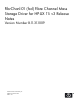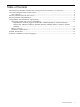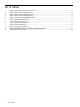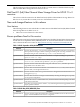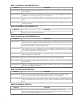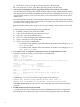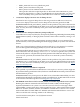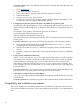FibrChanl-01 (fcd) B.11.31.1009 Fibre Channel Mass Storage Driver Release Notes, Edition 3.0 (October 2010)
Table 8 HP-UX September 2008 Fixes
DescriptionDefect ID
There are no fixes for the September 2008 release.N/A
Table 9 HP-UX March 2008 Fixes
DescriptionDefect ID
Added Symbolic Name support. Symbolic Names are user friendly names assigned to SAN
components, and registered with the name server of an FC switch. FC switches display the
registered symbolic names, which can be used by users to correlate SAN components across
multiple servers and storage.
Display fcd controller symbolic port and node names from HP-UX:
# /opt/fcms/bin/fcmsutil /dev/fcdl
fcd controller symbolic port and node names are displayed as N_Port Symbolic Port
Name and N_Port Symbolic Node Name.
QXCR1000754446
Table 10 HP-UX September 2007 Fixes
DescriptionDefect ID
Enable DLKM for 11.31SR: 8606477107
Support online transceiver diagnostics – sfp
SR: 8606479804
Avoid use of /tmp file for driver dumps
SR: 8606477715
Modify FCD dump driver to support > 2TB LUNsSR: 8606466124
Known problems and limitations
This section provides a list of known problems and limitations as known to HP at time of
publication. If workarounds are available, they are included.
• EFI boot fails when connected to an Arbitrated Loop device
This applies to HP 8Gb and 4Gb 2 Port QLogic Mezzanine HBA s (part numbers 451871–B21
and 403619–B21). The solution is to set the HBA Connection Mode of the adapter port to
Loop Preferred, Otherwise Point to Point, by using the drvcfg -s command
at the EFI shell prompt:
1. To view the QLogic driver handle information, type Shell> drivers at the EFI shell
prompt; a list of drivers is displayed.
2. Write down the driver handle associated with the HP Fibre Channel Driver. The
first column, labeled DRV, lists the driver handles. There may be one or more driver
instances listed. Select the DRV corresponding to the adapter port connected to the
Arbitrated Loop device.
3. Enter the drvcfg <driver handle> command; for example, if the driver handle is
20 (your driver handle may be different): Shell> drvcfg 20.
Take note of the controller handle number inside the brackets labeled as Ctlr[] .
4. Enter the drvcfg -s <driver handle> <controller handle> command. The
Driver Configuration Main Menu will be displayed.
5. Under NVRAM Parameters section, press 1 to select Edit Adapter Settings
option.
6. Press 7 to select the Connection Option.
7. Press 3 to select Loop Preferred, Otherwise Point to Point option.
8. Press 0 to go back to the previous menu.
Known problems and limitations 7