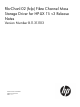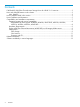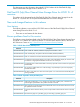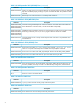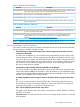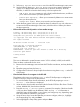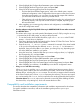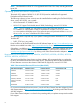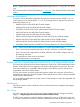FibrChanl-02 (fclp) B.11.31.1103 Fibre Channel Mass Storage Driver for HP-UX 11i v3 Release Notes
1. Select Boot Options Maintenance Menu from the EFI Boot Manager's main menu.
2. Use the following three Boot Options Maintenance Menu items to edit the boot
options list, so that the fibre device connected to an AD221A, AD222A, AD393A,
AD299A, or AD355A is listed as the first entry in the boot options list:
◦ Add A Boot Option: presents you with a list of possible boot devices, and allows
you to select one to add to your boot options list.
◦ Delete Boot Option(s): allows you to interactively delete one or more entries
from your boot options list.
◦ Change Boot Order: allows you to re-order your boot options list.
3. When the boot options list for your system has been re-ordered as you wish, select Exit
to return to the EFI Boot Manager's main menu, which should now reflect your edits to
the boot options list.
• EFI boot fails with no HP-UX partition on boot media message
Loading.: HP-UX Primary Boot: 0/4/0/0/0/0.8.0.20.0.3.0
Starting: HP-UX Primary Boot: 0/4/0/0/0/0.8.0.20.0.3.0
Using EFI boot partition (no HPUX partition on boot media)
(C) Copyright 1999-2006 Hewlett-Packard Development Company, L.P.
All rights reserved
HP-UX Boot Loader for IPF -- Revision 2.029
Press Any Key to interrupt Autoboot
\EFI\HPUX\AUTO ==> boot vmunix
Seconds left till autoboot - 0
AUTOBOOTING...Could not open file vmunix to check for a directory
Could not open vmunix
loading failed
HPUX>
This issue is addressed in system firmware version 3.01 for rx2660, rx3600, and rx6600.
There are three workarounds for this issue:
1. Return to the Boot Manager, enter and exit the EFI shell a second time, and retry the boot;
or,
2. Reset the system and retry the boot; or,
3. Configure the EFI driver to always map the boot devices using the drvcfg -s at the EFI
shell prompt.
• Fibre channel devices do not appear in the EFI shell
The solution to this issue is to use the drvcfg -s at the EFI shell prompt, to configure the
Emulex EFI driver to always man the boot devices.
1. To view the Emulex driver handle information, at the EFI shell prompt type: Shell>
drivers – – a list of drivers is displayed.
2. Write down the driver handle associated with the Emulex SCSI Pass Thru Driver. The first
column, labelled DRV, lists the driver handles.
3. Enter the drvcfg -s <driver handle> command; for example, if the driver handle
is 20 (your driver handle may be different): Shell> drvcfg -s 20. Information is
displayed, listing all of the HBAs in your system; your listings may vary, depending upon
how many HBAs are installed in your system.
4. Using the arrow keys, locate the HBA that you want to configure, select (i.e., highlight)
the corresponding row, and press Enter.
5. Select (highlight) the Setup Utility option and press Enter.
6