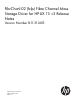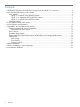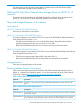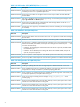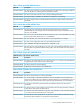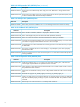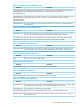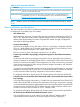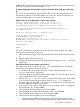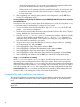FibrChanl-02 (fclp) B.11.31.1403 Fibre Channel Mass Storage Driver for HP-UX 11i v3 Release Notes
UNINITALIZED whenever the link goes down. The minimum firmware version required for the
HP Virtual Connect 8Gb 24-Port FC Module is v1.05.
• A voltage degradation alert message is shown in the System Events Logs upon system boot
up.
This is only an alert message for the 456972-B21 HBA. Functionality and performance on
the Mezzanine card are not adversely affected. No actions are needed. This message can
only be found through the SL command under the MP menu.
• EFI boot fails with no HP-UX partition on boot media message
Loading.: HP-UX Primary Boot: 0/4/0/0/0/0.8.0.20.0.3.0
Starting: HP-UX Primary Boot: 0/4/0/0/0/0.8.0.20.0.3.0
Using EFI boot partition (no HPUX partition on boot media)
(C) Copyright 1999-2006 Hewlett-Packard Development Company, L.P.
All rights reserved
HP-UX Boot Loader for IPF -- Revision 2.029
Press Any Key to interrupt Autoboot
\EFI\HPUX\AUTO ==> boot vmunix
Seconds left till autoboot - 0
AUTOBOOTING...Could not open file vmunix to check for a directory
Could not open vmunix
loading failed
HPUX>
This issue is addressed in system firmware version 3.01 for rx2660, rx3600, and rx6600.
There are three workarounds for this issue:
1. Return to the Boot Manager, enter and exit the EFI shell a second time, and retry the boot;
or,
2. Reset the system and retry the boot; or,
3. Configure the EFI driver to always map the boot devices using the drvcfg -s at the EFI
shell prompt.
• Fibre channel devices do not appear in the EFI shell
The solution to this issue is to use the drvcfg -s at the EFI shell prompt, to configure the
Emulex EFI driver to always scan the boot devices.
1. To view the Emulex driver handle information, at the EFI shell prompt type: Shell>
drivers A list of drivers is displayed.
2. Write down the driver handle associated with the Emulex SCSI Pass Thru Driver. The first
column, labelled DRV, lists the driver handles.
3. Enter the drvcfg -s <driver handle> command; for example, if the driver handle
is 20 (your driver handle may be different): Shell> drvcfg -s 20. Information is
displayed, listing all of the HBAs in your system; your listings may vary, depending upon
how many HBAs are installed in your system.
4. Using the arrow keys, locate the HBA that you want to configure, select (i.e., highlight)
the corresponding row, and press Enter.
5. Select (highlight) the Setup Utility option and press Enter.
6. Select (highlight) the Configure Boot Parameters option and press Enter.
7. Select (highlight) the Boot Target Scan option and press Enter.
8. Select one of the scanning policies from the list presented:
◦ The Boot Path from NVRAM Targets option, which is the default option, requires
additional configuration in the Configure Boot Devices option on the previous menu.
Known problems and limitations 9