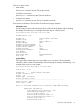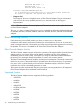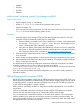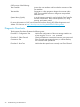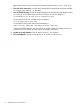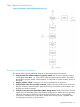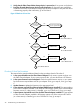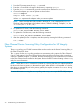HP Fibre Channel Mass Storage Adapters Support Guide FibrChanl-01 (fcd) Driver
E. Verify that the Fibre Channel Mass Storage device is powered on. If not, power on the device.
F. Run Fibre Channel Mass Storage device-specific diagnostics. If diagnostics are available to
troubleshoot the Fibre Channel Mass Storage device, follow the steps to verify that the device
is functioning properly. After verification, go to Flowchart 3.
Figure 3 Flowchart 3: Boot Test
B
no
no
yes
D
C
Is the
yes
no
A
system bootable
over FC?
See the boot device
in your system manual
yes
Update firmware
E
Update adapter
ROM firmware
G
no
F
3
4
Update adapter
EFI version
Go to Flowchart 2
Go to Flowchart 1
Go to Flowchart 1
Go to Flowchart 1
3
1
3
1
3
1
3
3
Is
System Firm-
ware version
adequate?
Is
minimum ad-
apter ROM firmware
installed?
Is
minimum ad-
apter EFI version
installed?
Flowchart 3: Boot Test Procedures
The sections below provide additional detail on the procedures listed in Flowchart 3.
A. Is the system bootable over the Fibre Channel adapter? Only certain systems can boot over
the Fibre Channel adapter. If your system cannot do this, you must boot from a SCSI device.
B. Is the system firmware version adequate? Check the system firmware version on your system
for the minimum required date code for your adapter. If Yes, go to step D; if No, go to step
C.
C. Update firmware. Update the firmware to the appropriate level.
D. Is the minimum required Fibre Channel adapter ROM firmware installed? This step applies to
Fibre Channel adapters installed in HP/9000 and HP Integrity systems. If the minimum ROM
firmware version (or a later version) is installed, go to 4 on Flowchart 2. If not, go to step E.
E. Is the minimum required EFI version for the Fibre Channel adapter installed? This step applies
to Fibre Channel adapters installed in HP Integrity systems only. If the minimum EFI version
(or a later version) is installed, go to 4 on Flowchart 2. If not, go to step G.
28 Troubleshooting and Maintenance