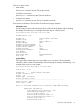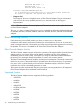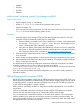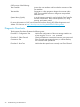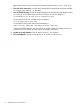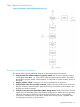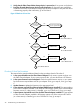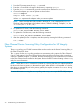HP Fibre Channel Mass Storage Adapters Support Guide FibrChanl-01 (fcd) Driver
1. From the EFI prompt, enter the map -r command.
2. Enter the cd command to change to the directory containing efiutil.
3. Enter the efiutil command to get to the command line interface for efiutil.
4. Choose the adapter you want to update as shown below:
efiutil>adapter
Adapter Index number [0]?<n>
Where: <n> represents the adapter index you want to update.
NOTE: Please note that the index number is the digit (0, 1, etc.) displayed by efiutil.
The digit is the second letter in the leftmost column, under the heading, “Adapter”; i.e., the
“0” in “A0”, the “1” in “A1”, etc.).
5. To update the EFI driver, enter the following command:
efiutil>efi_write=<EFI driver file name>
6. To update the card firmware, enter the following command:
efiutil>risc_fw_write=<firmware file name>
7. After the update process is complete, reset the system by entering the following command:
fsx:\>reset
Fibre Channel Device Scanning Policy Configuration for HP Integrity
Systems
The drvcfg utility is an EFI shell command that can be used to set the Device Scanning Policy in
the Fibre Channel EFI driver.
The -s option for the drvcfg utility provides two enumeration policy options for Fibre Channel:
0 and 1. With option 0, the Fibre Channel driver only scans devices that are in the current boot
order list in NVRAM. If option 1 is selected, the Fibre Channel driver scans all the devices connected
to the Fibre Channel cards installed on the system. Review the EFIFCScanLevel setting in the drvcfg
utility for more information.
NOTE: When the setboot command is invoked on a device, that device is added implicitly to
the boot order list as a primary or alternate boot path. When HP-UX is cold installed on a device,
that device is automatically set as the primary path by the implicit invocation of setboot during
the installation process.
For more information on using the drvcfg utility, enter help drvcfg at the EFI shell prompt.
30 Troubleshooting and Maintenance