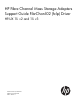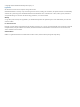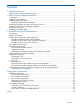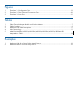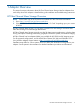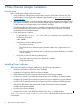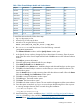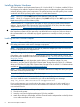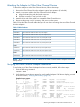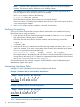HP Fibre Channel Mass Storage Adapters Support Guide FibrChanl-02 (fclp) Driver HP-UX 11i v2 and 11i v3 HP Part Number: J4301-90022 Published: November2011 Edition: Edition 1.
© Copyright 2011 Hewlett Packard Development Company L.P Legal Notices The information in this document is subject to change without notice. Hewlett-Packard makes no warranty of any kind with regard to this manual, including, but not limited to, the implied warranties of merchantability and fitness for a particular purpose.
Contents 1 Adapter Overview......................................................................................5 HP Fibre Channel Mass Storage Overview...................................................................................5 2 Fibre Channel Adapter Installation................................................................6 Prerequisites.............................................................................................................................6 Installing Driver Software.....
Figures 1 2 3 Flowchart 1: Configuration Test..........................................................................................19 Flowchart 2: Fibre Channel Connections Test.......................................................................20 Flowchart 3: Boot Test......................................................................................................21 Tables 1 2 3 4 5 Fibre Channel Adapter Bundle and Product Names................................................................
1 Adapter Overview This manual contains information about HP Fibre Channel Mass Storage Host Bus Adapters that use the fclp driver. Each adapter is identified along with installation and troubleshooting instructions. HP Fibre Channel Mass Storage Overview NOTE: For the latest copy of this document and related HP Fibre Channel documentation: 1. Go to http://www.hp.com/go/hpux-iocards-docs. 2. Select “HP-UX 11i v2 I/O Cards” or “HP-UX 11i v3 I/O Cards” depending upon your version of HP-UX.
2 Fibre Channel Adapter Installation Prerequisites Before installing the adapter, follow these steps: 1. Verify compliance with supported configurations using the HP-UX Fibre Channel (fcd, fclp) and FlexFabric FCoE (fcoc) Host Bus Adapter Support Matrix at: http://www.hp.com/go/ hpux-iocards-docs 2. Determine if the adapter is a Customer Replaceable Unit (CRU) using the HP-UX Fibre Channel (fcd, fclp) and FlexFabric FCoE (fcoc) Host Bus Adapter Support Matrix.
Table 1 Fibre Channel Adapter Bundle and Product Names Adapter OS Version Software Bundle Software Name Driver AH403A 11i v3 only FibrChanl-02 FC-FCLP fclp AH402A 11i v3 only FibrChanl-02 FC-FCLP fclp 456972-B21 11i v3 only FibrChanl-02 FC-FCLP fclp 403621-B21 11i v3 only FibrChanl-02 FC-FCLP fclp AD221A 11i v3 only FibrChanl-02 FC-FCLP fclp AD222A 11i v3 only FibrChanl-02 FC-FCLP fclp AD393A 11i v3 only FibrChanl-02 FC-FCLP fclp AD299A 11i v2 and 11i v3 FibrChanl-0
Installing Adapter Hardware The Online Addition and Replacement feature, OL* for the HP-UX 11i v3 release, enables PCI host bus adapters to be added or replaced without shutting down and rebooting the system, and without adversely affecting other system components. The system hardware uses slot-specific power control, combined with HP-UX operating system support, to enable these features. NOTE: HP-UX 11i v3 does NOT support Online Deletion (OLD) with fclp.
Attaching the Adapter to Other Fibre Channel Devices To attach the adapter to other Fibre Channel devices, follow these steps: 1. Remove the Fibre Channel host bus adapter’s optical port protector (if included). 2. Attach a connector cable to the Fibre Channel host bus adapter. a. Align the slotted plug with the keyed connector. b. Push the connector in until you hear it click. 3. 4. Attach the free end of the cable to a compatible Fibre Channel device.
NOTE: The third column represents the hardware path of the slot in which the adapter is installed. The hardware path is different for each installed adapter. If an installed Fibre Channel adapter requires the fclp driver and the appropriate driver does not appear as shown above, the driver is not installed. If the ioscan output is similar to the following: fc 0/0/2/1/0 UNCLAIMED UNKNOWN HP-UX detected the adapter, but the drivers are not properly loaded.
Table 3 Hardware Path Field Descriptions Fibre Channel Topology of HBA Field Value Fabric Topologies Private Loop Adapter The hardware path of the Fibre Channel adapter through which the Logical Unit Number (LUN) is seen. For multiport adapters, this field describes a specific port on the adapter. Domain Dependent on the Fibre Typically the Domain ID of the switch to Channel topology of the which the target device is attached, taken HBA.
Public Loop devices have an Arbitrated Loop Physical Address (AL_PA). The AL_PA usually appears in the least significant byte of the device's N_Port ID. Direct Fabric Attach devices do not have an AL_PA and the least significant byte of their N_Port ID is usually 0. This is dependent on the switch implementation. Not all switches adhere to this scheme. Some switches enable devices in Private Loop mode to connect to a fabric.
3 Troubleshooting and Maintenance Introduction Troubleshooting Fibre Channel problems can involve a variety of hardware and software components. A problem affecting the system may originate in another part of the Fibre Channel Mass Storage interconnect. If you cannot solve the problem on your own, contact your HP representative. Adapter LED States The Fibre Channel Mass Storage Adapter status LEDs indicate the state of the adapter. Table 3-1 lists the different LED states for the adapter.
Previous N_Port_id is = None Node World Wide Name = 0x50060b0000fd7521 Port World Wide Name = 0x50060b0000fd7520 Port World Wide Name = 0x201900051e02ed2e Node World Wide Name = 0x100000051e02ed2e Driver state = ONLINE Hardware Path is = 0/3/0/0/0/0 Maximum Frame Size = 2048 Driver Version = @(#) FCLP: PCIe Fibre Channel driver (FibrChanl-02), B.11.23.
Example of ioscan entry after installation fc 0 0/2/0/0/0/0 fclp CLAIMED INTERFACE HP AD299-60001 4Gb PCIe 1-port Fibre Channel Adapter fcp 1 0/2/0/0/0/0.108 fclp_fcp CLAIMED INTERFACE FCP Domain ext_bus 3 0/2/0/0/0/0.108.11.0.0 fclp_vbus CLAIMED INTERFACE FCP Array Interface target 15 0/2/0/0/0/0.108.11.0.0.1 tgt CLAIMED DEVICE disk 20 0/2/0/0/0/0.108.11.0.0.1.1 sdisk CLAIMED DEVICE HP MSA VOLUME disk 21 0/2/0/0/0/0.108.11.0.0.1.2 sdisk CLAIMED DEVICE HP MSA VOLUME disk 22 0/2/0/0/0/0.108.11.0.0.1.
Log creation time: Mon Sep 11 17:47:07 2000 Device Path : 8/12 Product ID: Fibre Channel Interface Product Qualifier: 15 Logger: td Device Type: Interface Device Qualifier: Fibre ----------------------------------------------------------Severity Level: Error 1Bolt Value: 88417 Error 17: The Fibre Channel Driver received a LINK DOWN interrupt.
Supported Products The Fibre Channel Adapter Monitor supports the following product: • AH403A • AH402A • 456972-B21 • AD221A • AD222A • AD393A • 403621-B21 • AD299A • AD355A • AT094A Installing and Configuring Support Tools Manager and EMS System requirements: • HP-UX computer (servers or workstations) • HP-UX 11i v2, 11i v3, or later HP-UX operating system versions • Support Plus Media CD • If you are using ServiceGuard (optional), check for the correct version you must have for
an operating system, or systems that cannot be tested using online tools. The offline environment is also useful for testing before a system is booted. ODE provides a user-friendly interface for diagnostics and utilities developed to run in an offline environment. ODE has a distributed architecture consisting of several modules. Each module has a specific function and uses well defined protocols to communicate with the other modules.
Configuration Test Figure 1 Flowchart 1: Configuration Test 1 A Enter the ioscan command B HP adapter displayed? C yes Hardware state = CLAIMED? no D G Update System Firmware no Is System Firmware version adequate? no 2 Go to Flowchart 2 4 Go to Flowchart 2 yes H Device displayed? no yes E yes 1 Enter the swlist command DONE I F Reinstall Fibre Channel software no Is the FC FILESET displayed? yes 1 2 On Flowchart 2 Flowchart 1: Configuration Test Procedures The sections below
E. F. Enter the swlist command to see if the Fibre Channel Mass Storage filesets have been installed. For example, enter swlist -l fileset. Does FC FILESET display? The file sets displayed depend on the Fibre Channel adapter product you are using.
Flowchart 2 Connections Test Procedures The sections below provide additional detail on the procedures listed in Flowchart 2. A. Verify that the Fibre Channel adapter is properly seated. Shut down the system by entering /usr/sbin/shutdown -h. Power off the system and disconnect the cables. Check that the adapter is properly seated in the backplane. To verify that it is seated correctly, power on the system. B. Adapter problem, call HP. Contact your HP service representative for assistance. C.
Flowchart 3: Boot Test Procedures The sections below provide additional detail on the procedures listed in Flowchart 3. A. Is the system bootable over the Fibre Channel adapter? Only certain systems can boot over the Fibre Channel adapter. If your system cannot do this, you must boot from a SCSI device. B. Is the system firmware version adequate? Check the system firmware version on your system for the minimum required date code for your adapter. If Yes, go to step D; if No, go to step C. C.
4. 5. 6. 7. 8. Information is displayed, listing all of the HBAs in the system. Your listing will vary depending upon how many HBAs are installed in the system. Using the arrow keys, locate the HBA that you want to configure and select (i.e., highlight) the row and press Enter. Select (i.e., highlight) the Firmware Update option, and press Enter. Choose the option to update a single adapter port, or batch mode to update several adapter ports. Follow the onscreen instructions to complete the update process.
8. 9. Select (highlight) the Boot Target Scan option and press Enter. Select one of the scanning policies from the list presented. The Boot Path from NVRAM Targets option, which is the default option, requires additional configuration in the Configure Boot Devices option in the previous menu. Using this scanning policy, you can enter a list of particular targets and LUNs that you would like the EFI driver to search for potential boot devices.
A Regulatory Statements This appendix contains the regulatory statements and declarations of conformity for the HP Fibre Channel host bus adapters. Regulatory Statements FCC Statement (USA Only) The Federal Communications Commission (in 47 CFR 15.105) has specified that the following notice be brought to the attention of the users of this product. This equipment has been tested and found to comply with the limits for a Class A digital device, pursuant to Part 15 of the FCC Rules.
VCCI Statement (Japan) Laser Safety Statements Certification and Classification Information This product contains a laser internal to the Optical Link Card/Optical Link Module (OLC/OLM) for connection to the Fibre communications port. In the USA, all models of the OLC/OLM are certified as Class 1 laser product and conform to the requirements contained in the Department of Health and Human Services (DHHS) Regulation 21 CFR subchapter J.
KLASS 1 LASER APPARAT Fibre Channel 1063 MBaud Optical Link -kortille on asennettu optista tiedonsiirtoa varten laserlähetin, joka lähettää signaalit siihen kytketyn optisen kuidun kautta. Normaalissa toimintatilassa lähetin on käyttäjälle turvallinen luokan 1 laserlaite, eikä käyttäjä voi altistua sen lähettämälle säteilylle. Optisen lähetinmoduulin turvallisuusluokka on määritetty standardin EN 60825 (1991) mukaisesti.
Index A T AL_PA, 12 Arbitrated Loop Physical Address (AL_PA), 12 troubleshooting overview, 13 C verifying connectivity, 10 cable products, 9 cabling requirements, 6 customer replaceable units (CRUs), 6 D diagnose tool, 16 diagnostic flowcharts flowchart 1, configuration test, 19 flowchart 2 procedures, 19 flowchart 2, FC connections test, 20 flowchart 3 procedures, 21 flowchart 3, boot test, 21 E Event Monitoring Service (EMS), 16 F Fibre Channel adapter monitor description, 16 installation procedu