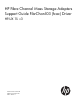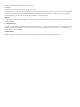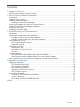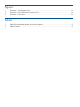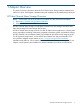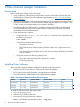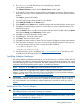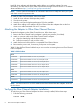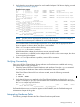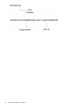HP Fibre Channel Mass Storage Adapters Support Guide FibrChanl-03 (fcoc) Driver HP-UX 11i v3 HP Part Number: 5991-1798 Published: November 2011 Edition: Edition 1.
© Copyright 2011 Hewlett Packard Development Company L.P Legal Notices The information in this document is subject to change without notice. Hewlett-Packard makes no warranty of any kind with regard to this manual, including, but not limited to, the implied warranties of merchantability and fitness for a particular purpose.
Contents 1 Adapter Overview......................................................................................5 HP Fibre Channel Mass Storage Overview...................................................................................5 2 Fibre Channel Adapter Installation................................................................6 Prerequisites.............................................................................................................................6 Installing Driver Software.....
Figures 1 2 3 Flowchart 1: Configuration Test..........................................................................................13 Flowchart 2: Fibre Channel Connections Test.......................................................................14 Flowchart 3: Boot Test......................................................................................................16 Tables 1 2 Fibre Channel Adapter Bundle and Product Names................................................................
1 Adapter Overview This manual contains information about HP Fibre Channel Mass Storage Host Bus Adapters that use the fcoc driver. Each adapter is identified along with installation and troubleshooting instructions. HP Fibre Channel Mass Storage Overview NOTE: For the latest copy of this document and related HP Fibre Channel documentation: 1. Go to http://www.hp.com/go/hpux-iocards-docs. 2. Select “HP-UX 11i v3 I/O Cards”. HP Fibre Channel Mass Storage is a high-speed connection for mass storage.
2 Fibre Channel Adapter Installation Prerequisites Before installing the adapter, follow these steps: 1. Verify compliance with supported configurations using the HP-UX Fibre Channel (fcd, fclp) and FlexFabric FCoE (fcoc) Host Bus Adapter Support Matrix at: http://www.hp.com/go/ hpux-iocards-docs 2. Determine if the adapter is a Customer Replaceable Unit (CRU) using the HP-UX Fibre Channel (fcd, fclp) and FlexFabric FCoE (fcoc) Host Bus Adapter Support Matrix.
4. Run swinstall to install the software. Enter the following command: /usr/sbin/swinstall The Software Selection window and the Specify Source window open. 5. In the Specify Source window, change the Source Host Name if necessary. Enter the mount point of the drive in the Source Depot Path field and click OK to return to the Software Selection window. Click Help to get more information. 6. 7. 8. 9. Select the appropriate software bundle for your adapter. Select Mark for Install from the Actions menu.
Install all driver software and dependent patches before you install the adapter. For more information, see FibrChanl-03 (fcoc) Fibre Channel Mass Storage Driver for HP-UX 11i v3 Release Notes available at: http://www.hp.com/go/hpux-iocards-docs . NOTE: See the system documentation for information about how to safely shut down your system and obtain access to expansion slots. To install the Fibre Channel adapter, follow these steps: 1. Install all driver software and dependent patches. 2.
2. Verify that the correct drivers appear for each installed adapter. If all drivers display, proceed “Verifying Connectivity” (page 9).
Fibre Channel Adapter Installation
3 Troubleshooting and Maintenance Introduction Troubleshooting Fibre Channel problems can involve a variety of hardware and software components. A problem affecting the system may originate in another part of the Fibre Channel Mass Storage interconnect. If you cannot solve the problem on your own, contact your HP representative.
Fibre Channel Adapter Monitor The Fibre Channel Adapter Monitor monitors the operation of all supported fibre channel host bus adapter cards on your system. If the monitor detects a problem with any of the adapters, it immediately sends an event to EMS, which alerts you using the notification methods defined for the monitor. Error messages identify the problem, its cause, and corrective actions. The Fibre Channel Adapter Monitor employs asynchronous event detection.
Configuration Test Figure 1 Flowchart 1: Configuration Test 1 A Enter the ioscan command B HP adapter displayed? C yes Hardware state = CLAIMED? no D G Update System Firmware no Is System Firmware version adequate? no 2 Go to Flowchart 2 4 Go to Flowchart 2 yes H Device displayed? no yes E yes 1 Enter the swlist command DONE I F Reinstall Fibre Channel software no Is the FC FILESET displayed? yes 1 2 On Flowchart 2 Flowchart 1: Configuration Test Procedures The sections below
E. F. Enter the swlist command to see if the Fibre Channel Mass Storage filesets have been installed. For example, enter swlist -l fileset. Does FC FILESET display? The file sets displayed depend on the Fibre Channel adapter product you are using. An example file set for the NC551m adapter is: FC-FCOC-KERN and FC-FCOC-RUN If the proper FILESET displays, and you still do not see the adapter, the adapter may have a problem. Go to Flowchart 2: Fibre Channel Connections Test.
Flowchart 2 Connections Test Procedures The sections below provide additional detail on the procedures listed in Flowchart 2: Fibre Channel Connections Test. A. Verify that the Fibre Channel adapter is properly seated. Shut down the system by entering /usr/sbin/shutdown -h. Power off the system and disconnect the cables. Check that the adapter is properly seated in the backplane. To verify that it is seated correctly, power on the system. B. Adapter problem, call HP.
Boot Test Figure 3 Flowchart 3: Boot Test 3 3 A Is the system bootable over FC? no See the boot device in your system manual yes B Is System Firmware version adequate? C no Update firmware Go to Flowchart 1 yes D Is minimum adapter ROM firmware installed? E no Update adapter ROM firmware Is minimum adapter EFI version installed? 3 1 Go to Flowchart 1 yes F 3 1 G no Update adapter EFI version 3 1 Go to Flowchart 1 3 4 Go to Flowchart 2 Flowchart 3: Boot Test Procedures The section
Firmware Updates This section explains the process for updating the firmware of your Fibre Channel host bus adapter. Fibre Channel Host Bus Adapter Online Firmware Updates Online firmware updates are not supported by this HBA. Fibre Channel Host Bus Adapter Offline Driver and Firmware Updates The HBA's firmware and EFI can be updated through the update utility run under the Device Manager in EFI, via the networking port of the NC551m, NC553m and CN1100 cards.
A Regulatory Statements This appendix contains the regulatory statements and declarations of conformity for the HP Fibre Channel host bus adapters. Regulatory Statements FCC Statement (USA Only) The Federal Communications Commission (in 47 CFR 15.105) has specified that the following notice be brought to the attention of the users of this product. This equipment has been tested and found to comply with the limits for a Class A digital device, pursuant to Part 15 of the FCC Rules.
VCCI Statement (Japan) Laser Safety Statements Certification and Classification Information This product contains a laser internal to the Optical Link Card/Optical Link Module (OLC/OLM) for connection to the Fibre communications port. In the USA, all models of the OLC/OLM are certified as Class 1 laser product and conform to the requirements contained in the Department of Health and Human Services (DHHS) Regulation 21 CFR subchapter J.
KLASS 1 LASER APPARAT Fibre Channel 1063 MBaud Optical Link -kortille on asennettu optista tiedonsiirtoa varten laserlähetin, joka lähettää signaalit siihen kytketyn optisen kuidun kautta. Normaalissa toimintatilassa lähetin on käyttäjälle turvallinen luokan 1 laserlaite, eikä käyttäjä voi altistua sen lähettämälle säteilylle. Optisen lähetinmoduulin turvallisuusluokka on määritetty standardin EN 60825 (1991) mukaisesti.
Index C cable products, 8 cabling requirements, 6 customer replaceable units (CRUs), 6 D diagnostic flowcharts flowchart 1, configuration test, 13 flowchart 2 procedures, 13 flowchart 2, FC connections test, 14 flowchart 3 procedures, 15 flowchart 3, boot test, 16 E Event Monitoring Service (EMS), 11 F Fibre Channel adapter monitor description, 12 supported products, 12 field replaceable units (FRUs), 6 H hardware monitor, 11 HBAs (host bus adapters), 5 host bus adapters, 5 I installing driver software