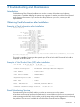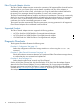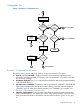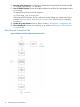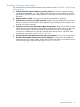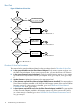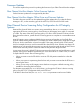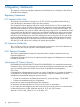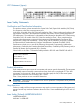HP Fibre Channel Mass Storage Adapters Support Guide FibrChanl-03 (fcoc) Driver HP-UX 11i v3
Flowchart 2 Connections Test Procedures
The sections below provide additional detail on the procedures listed in Flowchart 2: Fibre Channel
Connections Test.
A. Verify that the Fibre Channel adapter is properly seated. Shut down the system by entering
/usr/sbin/shutdown -h. Power off the system and disconnect the cables. Check that
the adapter is properly seated in the backplane. To verify that it is seated correctly, power on
the system.
B. Adapter problem, call HP. Contact your HP service representative for assistance.
C. Verify that the connectors are solidly connected. Without powering off the system, make sure
that the connectors on the fiberoptic cable match the keyed connectors on the adapter, and
that they are solidly connected.
D. Verify the connection to the Fibre Channel Mass Storage device. Make sure the Fibre Channel
cable is fully connected to the Fibre Channel Mass Storage device, and the device is operating.
Follow the instructions in the device manual to check the device state. Try changing the
connection to a different port on the Fibre Channel Mass Storage device, if possible. After
checking the connections, go to Flowchart 3: Boot Test.
E. Verify that the Fibre Channel Mass Storage device is powered on. If not, power on the device.
F. Run Fibre Channel Mass Storage device-specific diagnostics. If diagnostics are available to
troubleshoot the Fibre Channel Mass Storage device, follow the steps to verify that the device
is functioning properly. After verification, go to Flowchart 3: Boot Test.
Diagnostic Flowcharts 15