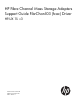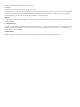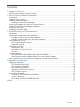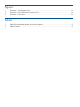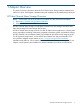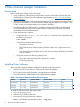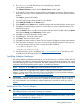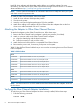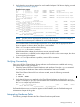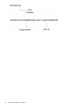HP Fibre Channel Mass Storage Adapters Support Guide FibrChanl-03 (fcoc) Driver HP-UX 11i v3
2. Verify that the correct drivers appear for each installed adapter. If all drivers display, proceed
“Verifying Connectivity” (page 9).
Sample ioscan output:
ba 7 0/0/0/9/0 PCItoPCI CLAIMED BUS_NEXUS PCItoPCI Bridge
slot 2 0/0/0/9/0/0 pci_slot CLAIMED SLOT PCI Slot
lan 8 0/0/0/9/0/0/0 iocxgbe CLAIMED INTERFACE HP 580151-B21 PCIe 2-p 10GbE
Mezzanine Adapter
lan 9 0/0/0/9/0/0/1 iocxgbe CLAIMED INTERFACE HP 580151-B21 PCIe 2-p 10GbE
Mezzanine Adapter
fc 4 0/0/0/9/0/0/2 fcoc CLAIMED INTERFACE HP 580151-B21 10Gb PCIe 2-port
OCm10102-F-HP FCoE Mezzanine
Adapter
/dev/fcoc4
tgtpath 93 0/0/0/9/0/0/2.0x500508b30091e9c1 estp CLAIMED TGT_PATH
fibre_channel target se
rved by fcoc driver, target port id 0x10e00
lunpath 1815 0/0/0/9/0/0/2.0x500508b30091e9c1.0x0 eslpt CLAIMED LUN_PATH
LUN path for ctl105
lunpath 1852 0/0/0/9/0/0/2.0x500508b30091e9c1.0x4001000000000 eslpt CLAIMED LUN_PATH
LUN path for disk1226
lunpath 1829 0/0/0/9/0/0/2.0x500508b30091e9c1.0x4002000000000 eslpt CLAIMED LUN_PATH
LUN path for disk1203
disk 1226 64000/0xfa00/0x18f esdisk CLAIMED DEVICE
DEVICE MSA2324fc
/dev/disk/disk1226 /dev/rdisk/disk1226
disk 1203 64000/0xfa00/0x178 esdisk CLAIMED DEVICE
DEVICE MSA2324fc VOLUME
/dev/disk/disk1203 /dev/rdisk/disk1203
NOTE: The third column represents the hardware path of the slot in which the adapter is
installed. The hardware path is different for each installed adapter.
If an installed Fibre Channel adapter requires the fcoc driver and the appropriate driver
does not appear as shown above, the driver is not installed.
If the ioscan output is similar to the following:
fc 0/0/2/1/0 UNCLAIMED UNKNOWN
HP-UX detected the adapter, but the drivers are not properly loaded.
If the correct driver is installed, but the adapter does not show in the ioscan output, the driver
is not recognizing the adapter.
3. If the ioscan output indicates a problem, contact HP for assistance.
Verifying Connectivity
Once your HP Fibre Channel Mass Storage software and hardware are installed and running,
follow these steps to verify connectivity:
1. Check the state of all Fibre Channel hardware and interfaces. Enter the ioscan command
and verify that the Hardware State and the HW-Interface State are CLAIMED.
If the Fibre Channel device file has not been created, enter the following commands:
# insf -e
# ioscan -kfnN
2. Verify that all devices you attached to the Fibre Channel adapter are listed in the ioscan
output. For example, if you have a direct attach Fibre Channel device attached to the system,
the ioscan output may look like this:
disk 1203 64000/0xfa00/0x178 esdisk CLAIMED DEVICE
DEVICE MSA2324fc VOLUME
/dev/disk/disk1203 /dev/rdisk/disk1203
If all attached devices are not listed or appear as UNCLAIMED, see the Troubleshooting and
Maintenance chapter of this guide.
Interpreting Hardware Paths
The following example illustrates the Fibre Channel hardware path format:
Verifying Connectivity 9