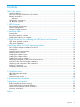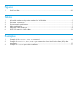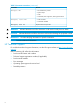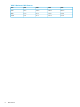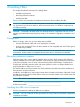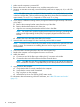HP PCIe 16Gb 1 port and 2 port Fibre Channel QLogic HBAs using HP-UX Installation Guide Abstract This document provides information about installing HP PCIe 16Gb 1 port and 2 port Fibre Channel Qlogic HBAs. *doc-number* HP Part Number: 5900-3783 Published: February 2014 Edition: 1.
© Copyright 2013, 2013 Hewlett-Packard Development Company, L.P. The information contained herein is subject to change without notice. The only warranties for HP products and services are set forth in the express warranty statements accompanying such products and services. Nothing herein should be construed as constituting an additional warranty. HP shall not be liable for technical or editorial errors or omissions contained herein.
Contents About this guide............................................................................................5 Intended audience....................................................................................................................5 New and changed information in this edition...............................................................................5 Related information...................................................................................................................
Figures 1 Dual Port HBA.................................................................................................................20 Tables 1 2 3 4 5 6 HP model numbers and product numbers for 16Gb HBAs........................................................5 Document conventions........................................................................................................5 Environmental specifications.........................................................................................
About this guide This guide provides information about installing, configuring, and troubleshooting these single and dual channel host bus adapters. Table 1 HP model numbers and product numbers for 16Gb HBAs HP part number Description B9F23A HP Integrity SN1000Q 1p 16Gb FC HBA B9F24A HP Integrity SN1000Q 2p 16Gb FC HBA Intended audience This guide is intended for technical support personnel.
Table 2 Document conventions (continued) Convention Element Monospace text • File and directory names • System output • Code • Commands, their arguments, and argument values Monospace, italic text • Code variables • Command variables Monospace, bold text WARNING! CAUTION: IMPORTANT: NOTE: Emphasized monospace text Indicates that failure to follow directions could result in bodily harm or death. Indicates that failure to follow directions could result in damage to equipment or data.
1 HBA Features This chapter describes these HBA features: • “Environmental specifications” (page 7) • “Physical specifications” (page 7) • “Maximum Cable Distances” (page 7) Environmental specifications Table 3 Environmental specifications Environment Minimum Maximum Operating temperature 0°C/32°F 55°C/131°F Storage temperature –20°C/–4°F 70°C/158°F Relative humidity (non-condensing) 10% 90% Physical specifications Table 4 HBA specifications Component Specification Host bus Bus Interfac
Table 5 Maximum Cable Distances 8 Rate OM1 OM2 OM3 OM4 4Gb 70 m 150 m 380 m 400 m 8Gb 21 m 50 m 150 m 190 m 16Gb 15 m 35 m 100 m 125 m HBA Features
2 Installing HBAs This chapter describes these topics for installing HBAs: • Installation prerequisites • Recording reference numbers • Installing the HBA See your server's documentation for additional information about installing the HBA. WARNING! Disconnect the host from the power source before installing the HBA. To reduce the risk of personal injury from hot surfaces, allow the internal server or workstation components to cool before touching.
1. 2. 3. Make sure the computer is powered off. Remove the screws on the computer cover, and then remove the cover. Wearing an anti-static wrist strap, remove the blank panel from an empty x4, x8, or x16 PCIe bus slot. NOTE: The HBA comes with a standard PCI bracket installed. A low-profile bracket is included in the box with the HBA. The low-profile mounting bracket is shorter than the standard bracket: approximately 7.9 cm (3.11 in.) compared to 12.06 cm (4.75 in.) long. 4.
3 Flash Instructions for updating the UEFI driver and firmware UEFI driver package contents This list describes the files included in the UEFI driver package: • HLDyyyyy.BIN - Combined binary file, which includes the binaries for BIOS, FCode, UEFI driver, and ASIC firmware • EFIUTIL.EFI or EFIUTILX64.EFI - UEFI Utility to update the UEFI driver, ASIC firmware, and NVRAM • QL26XX.DRV - Auxiliary driver file used for updating the adapter • UPDATEIPF.
4 Installing HBAs for HP-UX operating systems This chapter describes the HBA installation instructions for HP-UX operating systems.
3. qualified Hewlett Packard service representatives only. CRUs can be installed or replaced by customers or qualified HP service representatives.
6. 7. 8. 9. 10. 11. 12. 13. 14. Select the appropriate software bundle for your adapter. Select Mark for Install from the Actions menu. Select Install from the Actions menu. Installation begins and the Install Analysis window opens. Click OK in the Install Analysis window to confirm that you want to install the software. The Install window opens. View the Install window to read processing data while the software installs. When the Status field indicates Ready, the Confirmation window opens. Click OK.
a. If the system is running, enter this command to shut it down: # shutdown -h Enter y when prompted to continue. b. c. d. 2. Wait for the system to shut down completely and then power off the system by pressing the system OFF button. Do not disconnect power cord to ensure the system is grounded. Remove system cover to expose and access the PCI card slots. Install the HBA card. a. Insert the adapter's edge connector firmly into the PCI-e slot until it's seated. b.
fc 4 0/4/0/0/0/0 fcd CLAIMED INTERFACE HP SN1000Q 16Gb Dual Port PCIe Fibre Channel Adapter (FC Port 1) fc 5 0/4/0/0/0/1 fcd CLAIMED INTERFACE HP SN1000Q 16Gb Dual Port PCIe Fibre Channel Adapter (FC Port 2) The third column represents the hardware path of the slot that the adapter is installed. This path will be different for each installed adapter port. 3.
Example 2 Example of fcmsutil /dev/fcd0 vpd command to show Vital Product Data (VPD) after installation # fcmsutil /dev/fcd0 vpd V I T A L --------- P R O D U C T ------------- D A T A ------- Product Description : HP SN1000Q 16Gb 2P FC HBA Part number : QW972-63001 Engineering Date Code : A-5235 Part Serial number : 3U724550FZ Misc. Information : PW=18 Watts Mfd. Date : 5245 Mfd. ID : HD8310405-18 Check Sum : 0xff Multiboot Version : 020247 EFI Version : 06.
# insf -e # ioscan -f 2. Verify that all devices you have attached to the Fibre Channel adapter are listed in the ioscan output. For example, if you have a direct attach Fibre Channel device installed in the system, the ioscan output may look like this display: 8/12.8.0.255.0.1.0 sdisk CLAIMED DEVICE DGC C3400WDR5 The example above is the hardware path of LUN0 of a directly attached Fibre Channel Mass Storage device with a Loop ID of 1.
5 Troubleshooting This chapter provides troubleshooting information on these topics: • “HBA LEDs states and results” (page 19) • “Using the Event Viewer” (page 20) HBA LEDs states and results Table 6: POST LED states for 16Gb HBAs lists the HBA LED states and describes each state. If the LEDs indicate a failure during POST: 1. Make sure the HBA is seated firmly in the PCI slot. 2. Verify that the fiber cable connection to the HBA is secure. 3.
Figure 1 Dual Port HBA LEDs referenced in this document are on the front plane of the card. Using the Event Viewer The miniport drivers verify the condition of the HBA's POST LED states. If there is a failure or a suspected failure, an error log entry appears in the Windows Event Log. Use the Event viewer to access the Event log. To open the Event Viewer: 1. Click Start > Programs > Administrative Tools > Event Viewer, or right-click My Computer and select Manage. 2.
6 Documentation feedback HP is committed to providing documentation that meets your needs. To help us improve the documentation, send any errors, suggestions, or comments to Documentation Feedback (docsfeedback@hp.com). Include the document title and part number, version number, or the URL when submitting your feedback.
A Regulatory information For important safety, environmental, and regulatory information, see Safety and Compliance Information for Server, Storage, Power, Networking, and Rack Products, available at http:// www.hp.com/support/Safety-Compliance-EnterpriseProducts.
Index A verifying connectivity, 17 Adapter offline installation, 14 online installation, 14 L C Offline installation, adapter, 14 Online installation, adapter, 14 Cable distances, 8 Card information, obtaining, 16 contacting HP, 6 conventions document, 5 text symbols, 6 D documentation HP website, 5 providing feedback on, 21 Driver software, installation, 13 Dual port HBA, figure, 20 E Event Viewer, 20 F Fibre Channel cables, supported, 15 Fibre Channel devices, attaching adapter, 15 Flash instruct