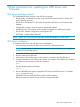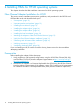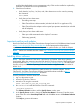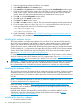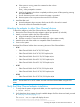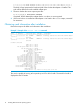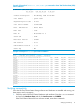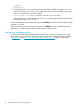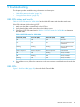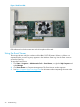HP PCIe 16GB 1 port and 2 port Fibre Channel QLogic HBAs using HP-UX Installation Guide
6. Select the appropriate software bundle for your adapter.
7. Select Mark for Install from the Actions menu.
8. Select Install from the Actions menu. Installation begins and the Install Analysis window opens.
9. Click OK in the Install Analysis window to confirm that you want to install the software. The
Install window opens. View the Install window to read processing data while the software
installs. When the Status field indicates Ready, the Confirmation window opens.
10. Click OK. A second Confirmation window opens.
11. Click OK again. The Install window opens.
12. Click Done. The Note window opens.
13. Click OK in the Note window to reboot. The user interface disappears and the system reboots.
14. Once the system returns to a login, log in as root and open these files to see any error or
warning messages that may have occurred during the installation:
/var/adm/sw/swagent.log
/var/adm/sw/swinstall.log
15. Install OnlineDiag, available at http://h20392.www2.hp.com/portal/swdepot/index.do.
OnlineDiag is also available from the HP Support PLUS CD.
Installing the adapter online
The Online addition and replacement feature (OL* for HP-UX 11iv3 and later HP-UX releases)
allows PCI host bus adapters to be added or replaced, without shutting down or rebooting the
system, and without adversely affecting other system components. The system hardware uses
slot-specific power control, combined with HP-UX operating system support, to enable these features.
Confirm whether OL* is supported on the system that you plan to install a Fibre Channel adapter.
See the HP-UX Fibre Channel (fcd, fclp) and FlexFabric FCoE (fcoc) Host Bus Adapter Support
Matrix at http://www.hp.com/go/fibre-channel-HBA-docs.
For detailed instructions on using OL* on HP-UX 11iv3 and later HP-UX releases, see the Interface
card OL* support guide and the Interface card OL* support matrix. Go to http://www.hp.com/
go/hpux-iocards-docs and click on the link for “HP-UX 11i v3 I/O Cards”.
IMPORTANT: Superdome systems are not intended to be maintained by customers. HP recommends
that Superdome systems only be opened by a qualified HP service provider. Failure to observe
this recommendation can invalidate any support agreement or warranty you may be entitled.
Installing the adapter offline
This procedure should only be performed by an authorized HP service provider. Failure to properly
complete the steps in this procedure may result in erratic system behavior or system failure and
may void the warranty. For assistance with this procedure, contact your local HP Authorized Service
Provider.
NOTE: The optical port protector is used only to protect the adapter port when it is not in use.
Do not use the protector as a diagnostic tool.
Install OnlineDiag, available at http://h20392.www2.hp.com/portal/swdepot/index.do.
OnlineDiag is also available from the HP Support Plus CD for PA-RISC systems or the IPF CD for
Itanium®-based systems.
Install all driver software and dependency patches before you install the adapter. See the
FibrChanl-01 (fcd) Fibre Channel mass storage driver release notes available at http://
www.hp.com/go/fibre-channel-HBA-docs.
Installing the host bus adapter
1. Access the system's IO slots.
14 Installing HBAs for HP-UX operating systems