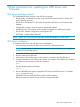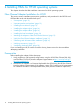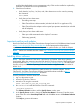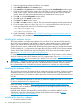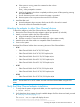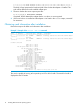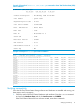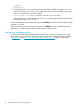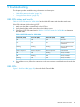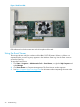HP PCIe 16GB 1 port and 2 port Fibre Channel QLogic HBAs using HP-UX Installation Guide
a. If the system is running, enter this command to shut it down:
# shutdown -h
Enter y when prompted to continue.
b. Wait for the system to shut down completely and then power off the system by pressing
the system OFF button.
c. Do not disconnect power cord to ensure the system is grounded.
d. Remove system cover to expose and access the PCI card slots.
2. Install the HBA card.
a. Insert the adapter's edge connector firmly into the PCI-e slot until it's seated.
b. Secure the card and reassemble the system.
Attaching the adapter to other Fibre Channel devices
To attach the adapter to other Fibre Channel devices, follow these steps:
1. Remove the Fibre Channel host bus adapter's optical port protector (if included)
2. Attach a connector cable to the Fibre Channel HBA.
a. Align the slotted plug with the keyed connector.
b. Push the connector in. Listen for an audible click when it seats correctly.
3. Attach the free end of the cable to a compatible Fibre Channel device.
4. Power on the system.
Use these Fibre Channel cables when connecting devices to Fibre Channel HBAs:
• LC-LC
Fibre Channel Cable 2m LC-LC 50/125 Duplex◦
◦ Fibre Channel Cable 5m LC-LC 50/125 Duplex M/M
◦ Fibre Channel Cable 15m LC-LC 50/125 Duplex M/M
◦ Fibre Channel Cable 30m LC-LC 50/125 Duplex M/M
◦ Fibre Channel Cable 50m LC-LC 50/125 Duplex M/M
• LC-SC
Fibre Channel Cable 2m LC-SC 50/125 Duplex M/M◦
◦ Fibre Channel Cable 15m LC-SC 50/125 Duplex M/M
• SC-SC
◦ Fibre Channel Cable 15m SC-SC 50/125 Duplex M/M
NOTE: Ensure that LC-LC or LC-SC cables are used with Fibre Channel HBAs using the FCD
driver.
Verify the Fibre Channel adapter installation
1. To verify that the system recognizes the HBA, view the output listing with this command:
# ioscan -fnC fc
2. Verify that these drivers appear for each installed adapter. If all the drivers are listed, proceed
to “Verifying connectivity” (page 17).
The ioscan -fnC fc output will display this text:
Class I H/W Path Driver S/W State H/W Type Description
=====================================================================
Attaching the adapter to other Fibre Channel devices 15