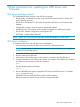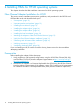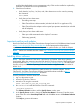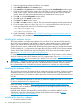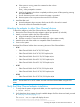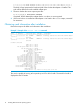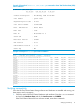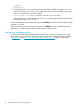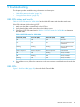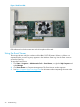HP PCIe 16GB 1 port and 2 port Fibre Channel QLogic HBAs using HP-UX Installation Guide
# insf -e
# ioscan -f
2. Verify that all devices you have attached to the Fibre Channel adapter are listed in the ioscan
output. For example, if you have a direct attach Fibre Channel device installed in the system,
the ioscan output may look like this display:
8/12.8.0.255.0.1.0 sdisk CLAIMED DEVICE DGC C3400WDR5
The example above is the hardware path of LUN0 of a directly attached Fibre Channel Mass
Storage device with a Loop ID of 1.
If all the attached devices are listed and appear as CLAIMED, the HP Fibre Channel Mass Storage
installation is verified.
If all the attached devices are not listed or appear as CLAIMED, see the “Troubleshooting and
Maintenance” chapter of the HP Fibre Channel Adapters Support Guide.
Interpreting hardware paths
For descriptions of the Fibre Channel hardware path format in Legacy and Agile view, see the
white paper Overview: The Next Generation Mass Storage Stack (September 2009), available
at this location or at http://www.hp.com/go/hpux-iocards-docs-11iv3 under “White Papers”.
18 Installing HBAs for HP-UX operating systems