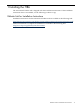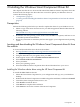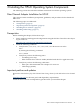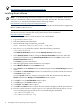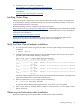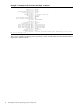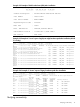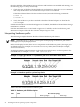HP-UX and Windows OS Installation Guide for HP PCIe 8Gb and 4Gb 2 Port Fibre Channel Emulex Mezzanine HBA
2 Installing the Windows Smart Component Driver Kit
This chapter describes how to locate and download the Windows Smart Component driver kit
from the web. This chapter also describes how to install or update your Windows driver. It
contains the following topics:
• “Prerequisites” (page 13)
• “Locating and downloading the Windows Smart Component driver kit from the website”
(page 13)
Prerequisites
Perform the following tasks before you install or update the driver for your Windows server:
• Obtain a copy of the latest release notes for your HP StorageWorks Emulex HBA from the
following website:
http://h18006.www1.hp.com/storage/saninfrastructure/hba.html.
• Be familiar with the operating system under which the HBA is to operate, and have access
to standard system documentation.
• Review any restrictions or mandatory hot fixes that apply to your configuration and operating
system.
Locating and downloading the Windows Smart Component driver kit from
the website
To locate and download the driver kit from the website:
1. See http://h18006.www1.hp.com/storage/saninfrastructure/hba.html.
2. Select your server type.
3. Using the HP model # as your guide, select your HBA.
4. In the support section, select the HBA's Software and Driver link.
5. Select Download drivers and software.
6. Select your HBA.
7. Select your operating system.
8. Select the Windows Smart Component driver kit and download it to your server.
Installing the Windows device driver using the HP Smart Component kit
To install the HBA Windows drivers:
1. Obtain the latest Smart Component for your configuration and copy it to your Windows
desktop.
2. Double-click the Smart Component executable to begin the installation, and then click Install.
3. Launch the Smart Component kit CPxxxx.exe.
4. Click Install to install the driver.
5. Click Reboot to complete the installation.
6. Click Extract to extract the contents of the Smart Component.
Prerequisites 13