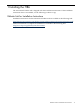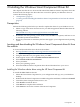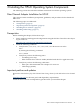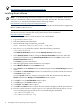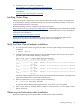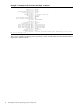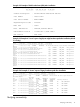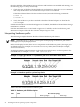HP-UX and Windows OS Installation Guide for HP PCIe 8Gb and 4Gb 2 Port Fibre Channel Emulex Mezzanine HBA
NOTE: Patches are available from the website:
http://h20392.www2.hp.com/portal/swdepot/index.do.
Installing driver software
NOTE: Use the following instructions if the driver is provided on a DVD-ROM. If the driver
software is downloaded, follow the instructions provided with that file. The driver software,
FibrChanl-02, may be downloaded from the following website:
http://h20392.www2.hp.com/portal/swdepot/index.do.
The FibrChnl-02 bundle is also provided on the Operating Environment media or Application
Release media for HP-UX 11i v3.
Install all driver software and dependency patches before you install the adapter. See the
FibrChanl-02 (fclp) Fibre Channel Mass Storage Driver Release Notes available at:
http://docs.hp.com/ for details.
Use the following procedure to load the driver from a DVD-ROM:
1. Log in to the system as root.
2. Insert the DVD into the DVD drive.
3. Mount the DVD using the following command:
mount /dev/dsk/<dvd_rom_dev_file> /<tmp_mnt>
4. Run swinstall to install the software. Enter the following command:
/usr/sbin/swinstall
The Software Selection window and the Specify Source window open.
5. In the Specify Source window, change the Source Host Name if necessary. Enter the
mount point of the drive in the Source Depot Path field and click OK to return to the
Software Selection Window.
Click Help to get more information.
6. Select the appropriate software bundle for your adapter.
7. Select Mark for Install from the Actions menu.
8. Select Install from the Actions menu. Installation begins and the Install Analysis window
opens.
9. Click OK in the Install Analysis window to confirm that you want to install the software.
The Install window opens.
View the Install window to read processing data while the software installs. When the
Status field indicates Ready, the Confirmation window opens.
10. Click OK. A second Confirmation window opens.
11. Click OK again. The Install window opens.
12. Click Done. The Note window opens.
13. Click OK in the Note window to reboot. The user interface disappears and the system reboots.
14. Once the system returns to a login, log in as root and open the following files to see any
error or warning messages that may have occurred during the installation:
/var/adm/sw/swagent.log
/var/adm/sw/swinstall.log
16 Installing the HP-UX Operating System Components