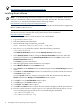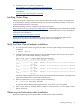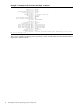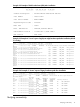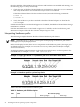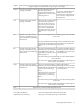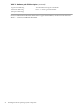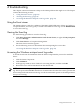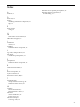HP-UX and Windows OS Installation Guide for HP PCIe 8Gb and 4Gb 2 Port Fibre Channel Emulex Mezzanine HBA
4 Troubleshooting
This chapter contains information to help resolve HBA problems that might occur. The chapter
contains the following sections:
• “Using the Event viewer” (page 23)
• “Viewing the Event log” (page 23)
• “Accessing the Windows miniport event log codes” (page 23)
Using the Event viewer
The miniport drivers verify the condition of the HBA's POST LED states. If there is a failure or
a suspected failure, an error log entry is issued to the Windows event log. Use the Event Viewer
to access the event log.
Viewing the Event log
Use the following procedure to view the Event log.
1. Click Start > Programs > Administrative Tools >Event Viewer, or right-click My Computer
and select Manage.
2. Click Event Viewer in Computer Management.
The Event Viewer window appears.
3. See the following section for information about interpreting the event codes.
“Accessing the Windows miniport event log codes” (page 23)
Accessing the Windows miniport event log codes
To obtain the relevant documentation from the Smart Component kit you used to install the
driver:
1. Click the Smart Component.
2. Click EXTRACT.
3. In the pop-up window, select a folder for extracting the files, and then click OK.
4. Review the error code in formation from the relevant file.
NOTE: The Emulex Storport miniport driver records error events in the Windows System Event
log. The Storport and SCSIPORT minidrivers documentation describes the event log format and
how to interpret the information in the log. Use the documentation specific to the miniport driver
that you are running.
Using the Event viewer 23