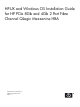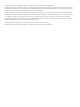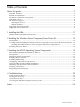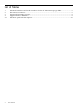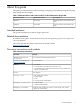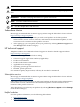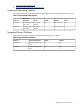HP-UX and Windows OS Installation Guide for HP PCIe 8Gb and 4Gb 2 Port Fibre Channel QLogic Mezzanine HBA HP Part Number: 5991-8055_e2 Published: September 2010 Edition: 2
© Copyright 2010 Hewlett-Packard Development Company, L.P.© Copyright 2010 Emulex Corporation. Hewlett-Packard Company makes no warranty of any kind with regard to this material, including, but not limited to, the implied warranties of merchantability and fitness for a particular purpose. Hewlett-Packard shall not be liable for errors contained herein or for incidental or consequential damages in connection with the furnishing, performance, or use of this material.
Table of Contents About this guide.................................................................................................................7 Intended audience..................................................................................................................................7 Related documentation...........................................................................................................................7 Document conventions and symbols....................................
List of Tables 1 2 3 4 3-1 4 HP Model numbers and Product numbers for the FC Mezzanine QLogic HBA...........................7 Document conventions....................................................................................................................7 Supported Operating Systems........................................................................................................9 Supported Server Platforms.......................................................................................
List of Examples 3-1 3-2 3-3 3-4 3-5 3-6 Example of the “fcmsutil /dev/fcd3” command............................................................................18 Example of Vital Product Data (VPD) after installation...............................................................19 Example of “ioscan” report of agile (new-style) hardware paths after installation (HP-UX 11i v3 only)...............................................................................................................................
About this guide This guide provides information about installing, configuring, and troubleshooting the following dual channel host bus adapter. Table 1 HP Model numbers and Product numbers for the FC Mezzanine QLogic HBA HP Model Number HP Product Number Description QMH2562 451871-B21 PCIe 8Gb 2 Port FC Mezzanine Type 1 HBA QMH2462 403619-B21 PCIe 4Gb 2 Port FC Mezzanine Type 1 HBA Intended audience This guide is intended for technical support personnel.
WARNING! Indicates that failure to follow directions could result in bodily harm or death. CAUTION: data. Indicates that failure to follow directions could result in damage to equipment or IMPORTANT: NOTE: TIP: Provides clarifying information or specific instructions. Provides additional information. Provides helpful hints and shortcuts. Subscribers choice HP strongly recommends that customers sign up online using the Subscriber's choice website: http://www.hp.com/go/e-updates.
• • http://www.hp.com/support/ http://www.hp.com/go/hpux-iocards-docs Supported Operating Systems See the following table to determine which operating systems are supported on each FC card. Table 3 Supported Operating Systems Product # Speed and Description HP-UX 451871-B21 8Gb 2P FC QLogic 11i v3 1009 Mezz HBA Release 403619-B21 4Gb 2P FC QLogic 11i V3 1009 Mezz HBA Release OVMS Windows Linux n/a Smart Setup 6.2 n/a Smart Setup 6.
1 Installing the HBA The mezzanine FC HBA card is shipped with the installation instructions. If the installation instruction sheet is unavailable, see the following to obtain a copy. Website Link for Installation Instructions Installation instructions for the mezzanine FC HBA card are available at the following link: http://bizsupport1.austin.hp.com/bc/docs/support/SupportManual/c01070160/c01070160.pdf Further information to complete the installation is available at the following link: http://www.hp.
2 Installing the Windows Smart Component/Linux Driver Kit This chapter describes how to locate and download the Windows Smart Component or Linux driver kit from the web. This chapter also describes how to install or update your Windows driver.
Installing the Linux Driver This section describes how to install the Linux QLA2xxx driver. NOTE: HP does not support building the HBA driver from source code. To install the Linux driver: 1. Access the driver: a. Go to the HP website: http://h18006.www1.hp.com/storage/saninfrastructure/hba.html b. Select the HBA from the Fibre Channel Host Bus Adapters list. c. Click Software & Drivers. The web page for your HBA appears. d. e. f. Select a Linux operating system.
3 Installing the HP-UX Operating System Components The following sections describe the installation instructions for HP-UX operating systems. Fibre Channel Adapter Installation for HP-UX This section contains installation prerequisites, guidelines, and procedures for the QLogic FC HBA card. Prerequisites Before installing the adapter, follow these steps: 1. Verify compliance with supported configurations using the HP Fibre Channel Host Bus Adapter Support Matrix at: http://www.hp.
http://www.hp.com/go/hpux-iocards-docs for details. Use the following procedure to load the driver from a DVD-ROM: 1. 2. 3. Log in to the system as root. Insert the DVD into the DVD drive. Mount the DVD using the following command: mount /dev/dsk/ / 4. Run swinstall to install the software. Enter the following command: /usr/sbin/swinstall The Software Selection window and the Specify Source window open. 5.
Install all driver software and dependency patches before you install the adapter. See the FibrChanl-01 (fcd) Fibre Channel mass storage driver release notes available at: http://docs.hp.com/. Configuring Arbritrated Loop Devices EFI boot fails when connected to an Arbitrated Loop device. This applies to HP 8Gb and 4Gb 2 Port QLogic Mezzanine HBA s (part numbers 451871–B21 and 403619–B21).
4. If the correct driver is installed and the adapter is not listed in the ioscan output, contact HP for assistance. Obtaining card information after installation Review the following reports for the HBA card information after installation.
Example 3-2 Example of Vital Product Data (VPD) after installation # fcmsutil /dev/fcd3 vpd V I T A L --------Product Description BA P R O D U C T ------------- D A T A ------- : PCI-Express Dual Channel 8Gb Fibre Channel Mezzanine H Part number : 451872-001 Engineering Date Code : X-4743 Part Serial number : MY57492025 Misc. Information : PW=6W Mfd. Date : 4749 Mfd. ID : CU0410406-02 04 Check Sum : 0xa4 EFI version : 02.04 ROM Firmware version : 04.04.04 BIOS version : 02.
Example 3-4 Example of “ioscan” report of legacy hardware paths after installation # ioscan -fnH 0/4/0/0/0/1 Class I H/W Path Driver S/W State H/W Type Description ======================================================================== fc 3 0/4/0/0/0/1 fcd CLAIMED INTERFACE HP 8Gb Dual Port PCIe Fibre Channel Mezzanine (FC Port 2) /dev/fcd3 fcp 0 0/4/0/0/0/1.105 fcd_fcp CLAIMED INTERFACE FCP Domain ext_bus 2 0/4/0/0/0/1.105.0.9.0 fcd_vbus CLAIMED INTERFACE FCP Array Interface target 21 0/4/0/0/0/1.105.0.9.
NOTE: With HP-UX 11i v3, there is a new option for displaying the hardware path format called agile (new-style) display format. In this new display format, there are two components in the hardware path: 1) the target port worldwide name (for example, 0x50001fe1500d6f3a); and 2) the LUN ID (for example, 0x400100000000000) To display hardware path information in the agile (new-style) format, use the N option in the command line; for example, ioscan -fNH /0/4/0/0/0/1 .
Table 3-1 Hardware path field descriptions (continued) For other LUN methods, the value For other LUN methods, the value of this field is the least significant of this field is the Loop ID of the byte of the N_Port ID of the target target device. device. Bus Depends on the Fibre Channel topology of the HBA, the target device, and the LUN addressing method used.
4 Troubleshooting This chapter contains information to help resolve HBA problems that might occur. Using the Event viewer The miniport drivers verify the condition of the HBA's POST LED states. If there is a failure or a suspected failure, an error log entry is issued to the Windows event log. Use the Event Viewer to access the event log. Viewing the Event log Use the following procedure to view the Event log. 1. 2.
Index A audience, 7 Windows server update prerequisites, 13 Windows Smart Component, 13 downloading, 13 D driver kit, 13 drivers installing with Smart Component, 13 lpfc, 13 E Event viewer using, 23 H HP Subscriber's choice website, 8 HP technical support, 8 I installation drivers, 13 installing Windows Smart component, 13 L log codes, miniport driver, 23 lpfc driver installation prerequisites, 13 P prerequisites Windows Smart component, 13 R related documentation, 7 S Smart Component, 13 style con