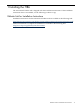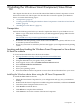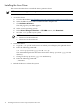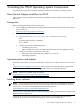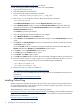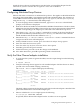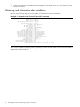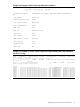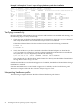PCIe 4/8 GB 2 Port Fibre Channel QLogix Mezz HBA Install Guide, Edition 2, September 2010
Install all driver software and dependency patches before you install the adapter. See the
FibrChanl-01 (fcd) Fibre Channel mass storage driver release notes available at:
http://docs.hp.com/.
Configuring Arbritrated Loop Devices
EFI boot fails when connected to an Arbitrated Loop device. This applies to HP 8Gb and 4Gb 2
Port QLogic Mezzanine HBA s (part numbers 451871–B21 and 403619–B21). The solution is to
set the HBA Connection Mode of the adapter port to Loop preferred, otherwise point-to-point, by
using the drvcfg -s command at the EFI shelll prompt:
1. To view the QLogic driver handle information, type Shell> drivers at the EFI shell
prompt; a list of drivers is displayed.
2. Write down the driver handle associated with the HP Fibre Channel Driver. The first column,
labeled DRV, lists the driver handles. There may be one or more driver instances listed. Select
the DRV corresponding to the adapter port connected to the Arbitrated Loop device
3. Enter the drvcfg <driver handle> command; for example, if the driver handle is 20
(your driver handle may be different): Shell> drvcfg 20. Take note of the controller
handle number inside the brackets labeled as Ctlr[] .
4. Enter the drvcfg -s <driver handle> <controller handle> command. The Driver
Configuration Main Menu will be displayed.
5. Under NVRAM Parameters section, press 1 to select Edit Adapter Settings option.
6. Press 7 to select the Connection Option.
7. Press 3 to select Loop Preferred, Otnerwise Point to Point option.
8. Press 0 to go back to the previous menu.
9. Under Main Menu, press 11 to write the changes to the NVRAM.
10. Also under Main Menu, press 12 to quit and go back to the EFI shell.
Verify the Fibre Channel adapter installation
1. To verify that the system recognizes the HBA, view the output listing from the following
command:
# ioscan -fnC fc
2. Verify the following drivers appear for each installed adapter. If all the drivers are listed,
proceed to the section titled verifying connectivity.
The ioscan -fnC fc output will display the following:
# ioscan -nC fc
Class I H/W Path Driver S/W State H/W Type Description
===================================================================
fc 0 0/3/0/0/0/0 fcd CLAIMED INTERFACE HP 4Gb Dual Port PCIe Fibre Channel Mezzanine
(FC Port 1)
/dev/fcd0
fc 1 0/3/0/0/0/1 fcd CLAIMED INTERFACE HP 4Gb Dual Port PCIe Fibre Channel Mezzanine
(FC Port 2)
/dev/fcd1
fc 2 0/4/0/0/0/0 fcd CLAIMED INTERFACE HP 8Gb Dual Port PCIe Fibre Channel Mezzanine
(FC Port 1)
/dev/fcd2
fc 3 0/4/0/0/0/1 fcd CLAIMED INTERFACE HP 8Gb Dual Port PCIe Fibre Channel Mezzanine
(FC Port 2)
/dev/fcd3
The third column represents the hardware path of the slot that the adapter is installed. This
path will be different for each installed adapter port.
3. Observe whether the ioscan output reports the following:
fc 0/4/0/0/0/1 UNCLAIMED UNKNOWN
If reported, HP-UX detected the adapter but the fcd driver is not recognized.
Configuring Arbritrated Loop Devices 17