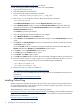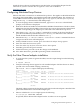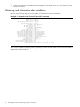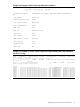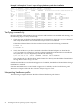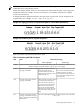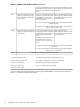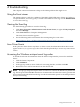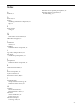PCIe 4/8 GB 2 Port Fibre Channel QLogix Mezz HBA Install Guide, Edition 2, September 2010
4 Troubleshooting
This chapter contains information to help resolve HBA problems that might occur.
Using the Event viewer
The miniport drivers verify the condition of the HBA's POST LED states. If there is a failure or
a suspected failure, an error log entry is issued to the Windows event log. Use the Event Viewer
to access the event log.
Viewing the Event log
Use the following procedure to view the Event log.
1. Click Start > Programs > Administrative Tools >Event Viewer, or right-click My Computer
and select Manage.
2. Click Event Viewer in Computer Management.
The Event Viewer window appears.
3. See the following link for information about interpreting the event codes.
http://solutions.qlogic.com/KanisaSupportSite/supportcentral/supportcentral.do?id=m1
Linux Driver Events
If the QLA2400 driver detects any fabric or driver events, the information about these events
appear in the var/log/messages file. Check this file periodically to review any Linux driver
events.
Accessing the Windows miniport event log codes
To obtain the relevant documentation from the Smart Component kit you used to install the
driver:
1. Click the Smart Component.
2. Click EXTRACT.
3. In the pop-up window, select a folder for extracting the files, and then click OK.
4. Review the error code in formation from the relevant file.
NOTE: The QLogic Storport miniport driver records error events in the Windows System Event
log. The Storport and SCSIPORT minidrivers documentation describes the event log format and
how to interpret the information in the log. Use the documentation specific to the miniport driver
that you are running.
Using the Event viewer 23