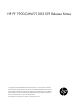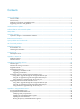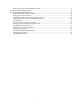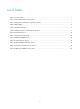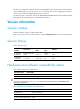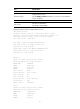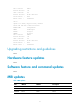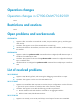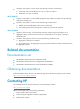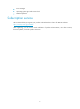HP FF 7900-CMW710-R2109 Release Notes © Copyright 2014 Hewlett-Packard Development Company, L.P. The information contained herein is subject to change without notice. The only warranties for HP products and services are set forth in the express warranty statements accompanying such products and services. Nothing herein should be construed as constituting an additional warranty. HP shall not be liable for technical or editorial errors or omissions contained herein.
Contents Version information··························································································································································1 Version number ·································································································································································1 Version history ······································································································································
Running the backup extended BootWare segment ···························································································41 Accessing the BASIC ASSISTANT menu ······················································································································41 Using the EXTENDED-BOOTWARE menu ···················································································································41 Disabling password recovery capability ···························
List of Tables Table 1 Version history ................................................................................................................. 1 Table 2 HP FF 7900 product family matrix ....................................................................................... 1 Table 3 Hardware and software compatibility matrix ........................................................................ 1 Table 4 MIB updates ................................................................................
This document describes the features, restrictions and guidelines, open problems, and workarounds for version R2109. Before you use this version in a live network, back up the configuration and test the version to avoid software upgrade affecting your live network. Use this document in conjunction with HP FF 7900-CMW710-R2109 Release Notes (Software Feature Changes) and the documents listed in "Related documentation." Version information Version number Comware software, Version 7.1.
Item Specifications Minimum Flash requirements 512 MB Shipped with the switch. BootWare image (Use the display version command in any view to view the BootWare version. See Note②) System software image S7900-CMW710-R2109.ipe iMC PLAT 7.0 (E0102L01) IMC version iMC QoSM 7.0 (E0102H01) Display the system software and BootWare versions: display version HP Comware Software, Version 7.1.045, Release 2109------Note① Copyright (c) 2010-2013 Hewlett-Packard Development Company, L.P.
PCB 1 Version: VER.B Bootrom Version: 114 CPLD 1 Version: 001 Release Version: HP FF 7904-2109 Patch Version None Reboot Cause : : UserReboot LPU 2: Uptime is 0 weeks,0 days,20 hours,0 minutes HP FF 7904 LPU with 1 XLP108 Processor BOARD TYPE: LSV1QGS12SA1 DRAM: 4096M bytes FLASH: 0M bytes NVRAM: 0K bytes PCB 1 Version: VER.
Operation changes Operation changes in S7900-CMW710-R2109 None. Restrictions and cautions None. Open problems and workarounds LSV7D008734 Symptom: After an interface is inserted with a cable, the peer interface goes up, and then goes down and up. Condition: This symptom occurs if the inserted cable is 3-meter long. Workaround: Shut down the interface, insert the 3-meter cable to the interface, and then bring up the interface.
Condition: This symptom can be seen if the following procedure is performed: a. Switch STP mode and modify the link cost on a Layer 2 interface. b. Enable RIP on a Layer 3 interface. 201311280121 Symptom: Some traffic is not forwarded through the Layer 3 Ethernet interfaces of the matching multicast forwarding entry. Condition: This symptom can be seen if the following conditions exist: a. Multiple active/standby MPU switchovers are performed. b.
Error messages Operating system type and revision level Detailed questions Subscription service HP recommends that you register your product at the Subscriber's Choice for Business website: http://www.hp.com/go/wwalerts After registering, you will receive email notification of product enhancements, new driver versions, firmware updates, and other product resources.
Appendix A Feature list Hardware features Table 5 Hardware features Item Specification Dimensions (H × W × D) (excluding feet and rack-mounting brackets) HP FF 7904: 88.1 × 440 × 720mm (3.47 × 17.32 × 28.35 in.) Weight HP FF 7904: <40 kg (88.
Category Features Jumbo Frame(1536-9216) VLAN (Port-based VLAN) IEEE 802.1Q IEEE802.1p RSTP(802.1w) MSTP(802.1s) LACP(802.
Category Features Traffic accounting Flow-Based Mirroring SNMP v1/v2/v3 RMON Management Public MIBs Private MIBs Syslog/Debug iMC CLI Local management File management Dual-image Auto-config Console login AUX login User access control Telnet (VTY) login SSH login FTP login Ping DNS client DHCP server DHCP client DHCP relay agent Application protocols DHCP snooping Telnet FTP client FTP server TFTP client NTP client/server Availability Security VRRP IRF RADIUS TACACS+ 9
Appendix B Upgrading software CAUTION: Upgrade software only when necessary and under the guidance of a technical support engineer. Software types The following software types are available: BootWare image—A .bin file that contains a basic segment and an extended segment. The basic segment is the minimum code that bootstraps the system. The extended segment enables hardware initialization and provides system management menus.
Upgrade method Upgrading from the CLI Software type Remarks BootWare image Comware images This method is disruptive. If you are upgrading MPUs, you must reboot the switch to complete the upgrade. If you are upgrading the BootWare image of a card (an LPU or switching fabric module), you must reboot the card. (excluding patches) NOTE: You can upgrade the BootWare of LPUs and switching fabric modules from the CLI only.
dir Directory of flash: 0 -rw- 15030272 Nov 22 2013 16:21:55 S7900-CMW710-BOOT-ESS2109.bin 1 -rw- 115220480 Nov 22 2013 16:47:43 2 drw- - Sep 03 2013 13:56:38 3 -rw- 2223 Dec 03 2013 15:21:55 example.txt 4 -rw- 54 Nov 22 2013 17:02:56 ifindex.dat 5 drw- - Oct 11 2013 08:38:49 license 6 drw- - Sep 03 2013 14:44:17 logfile S7900-CMW710-SYSTEM-ESS2109.bin diagfile 7 drw- - Sep 03 2013 13:56:39 8 -rw- 1580 Nov 22 2013 17:02:56 startup.
331 Give me your password, please Password: ---Enter the password 230 Logged in successfully Remote system type is MSDOS. ftp> # Set the file transfer mode to binary. ftp> binary 200 Type is Image (Binary) # Download the file from the PC to the root directory of the flash on the active MPU. ftp> get newest.ipe 227 Entering Passive Mode (192,168,0,23,7,100) 150 "C:\ newest.ipe " file ready to send (385 bytes) in IMAGE / Binary mode 226 Transfer finished successfully. 74948608 bytes received in 35.
This command will update bootrom file on the specified board(s), Continue? [Y/N]:y Now updating the Boot ROM, please wait........... ...........Done # Upgrade the BootWare on the LPU in slot 1. (Upgrade other LPUs in the same way.) bootrom update file flash:/ S7900-CMW710-BOOT-ESS2109.bin slot 1 This command will update bootrom file on the specified board(s), Continue? [Y/N]:y Now updating the Boot ROM, please wait........... ...........Done 2.
flash:/S7900-CMW710-SYSTEM-ESS2109.bin flash:/S7900-CMW710-SYSTEM-R2109H08.bin Upgrading an IRF fabric Preparing for the upgrade 1. Telnet to the switch or log in through the console port. (Details not shown.) 2. Display device information.
5 drw- - Sep 03 2013 14:44:17 logfile 6 drw- - Sep 03 2013 13:56:39 7 -rw- 1580 Nov 22 2013 17:02:56 seclog 8 -rw- 59231 Nov 22 2013 17:02:56 startup.mdb 9 drw- - Nov 22 2013 17:00:55 versionInfo startup.cfg 241664 KB total (104900 KB free) 4. If the free storage space is not sufficient, delete unused files: # On the global active MPU: delete /unreserved flash:/S7900-CMW710-ESS2109.ipe The contents cannot be restored!!! Delete flash:/S7900-CMW710-ESS2109.
User (192.168.0.23:(none)):username --- Enter the username 331 Give me your password, please Password: --- Enter the password 230 Logged in successfully Remote system type is MSDOS. ftp> # Set the file transfer mode to binary. ftp> binary 200 Type is Image (Binary) # Download the file from the PC to the root directory of the flash on the global active MPU. ftp> get newest.ipe 227 Entering Passive Mode (192,168,0,23,7,100) 150 "C:\ newest.
# Upgrade the BootWare on the global active MPU. bootrom update file flash:/S7900-CMW710-BOOT-ESS2109.bin chassis 1 slot 0 This command will update bootrom file on the specified board(s), Continue? [Y/N]:y Now updating the Boot ROM, please wait........... ...........Done. # Upgrade the BootWare of the standby MPU in slot 0 of member device 2. (Upgrade other standby MPUs in the same way.) bootrom update file chassis2#slot0#flash:/S7900-CMW710-BOOT-ESS2109.
3. Install a patch package: IMPORTANT: Use the display install active command to verify whether patches have been installed on the device. If the device has patches, uninstall them. Only one patch package file can be installed on the device. # Install the patch package S7900-CMW710-SYSTEM-R2109H08.bin on the global active MPU. install activate patch flash:/S7900-CMW710-SYSTEM-R2109H08.bin chassis 1 slot 0 # Install the patch package S7900-CMW710-SYSTEM-R2109H08.bin on the global standby MPUs.
NOTE: The switch does not come with FTP or TFTP software. Prepare the software yourself. Upgrading through an Ethernet port is faster than through the console port. Using TFTP to upgrade through the management Ethernet port 1. Connect the management Ethernet port of the switch to the PC that stores the source .ipe file, and connect the console port of the switch to the configuration terminal. The configuration terminal can be co-located with the TFTP server. 2.
Table 8 Setting TFTP file transfer parameters Field Description '.' = Clear field Press the dot (.), and then press Enter to clear the setting for a field. '-' = Go to previous field Press the hyphen (-), and then press Enter to return to the previous field. Ctrl+D = Quit Press Ctrl + D to exit the Ethernet parameter settings menu. Protocol (FTP or TFTP) Set the file transfer protocol to TFTP. Load File Name Set the name of the file to be downloaded.
|<4> Modify Ethernet Parameter | |<0> Exit To Main Menu | | | ============================================================================ Enter your choice(0-4): 8. Enter 0 in the Ethernet submenu to return to the EXTENDED-BOOTWARE menu. 9. Enter 1 in the EXTENDED-BOOTWARE menu to run the new Comware software. Using FTP to upgrade through the management Ethernet port 1.
Gateway IP Address :0.0.0.0 FTP User Name :UserN FTP User Password :PWD Table 9 Setting FTP file transfer parameters Field Description '.' = Clear field Press the dot (.), and then press Enter to clear the setting for a field. '-' = Go to previous field Press the hyphen (-), and then press Enter to return to the previous field. Ctrl+D = Quit Press Ctrl + D to exit the Ethernet parameter settings menu. Protocol (FTP or TFTP) Set the file transfer protocol to FTP.
Image file BOOT.bin is self-decompressing... Saving file flash:/S7900-CMW710-BOOT-ESS2109.bin ............................................ ..Done. Image file SYSTEM.bin is self-decompressing...Saving file flash:/S7900-CMW710-SYSTEM-ESS2109.bin .................................. ..Done.
Baudrate has been changed to 19200 bps. Please change the terminal's baudrate to 19200 bps, press ENTER when ready. NOTE: If you select 9600 bps, directly go to Step 11. 7. Select Call/Disconnect from the HyperTerminal window to disconnect the HyperTerminal from the switch. Figure 1 Disconnecting the terminal 8. Select File > Properties in the HyperTerminal window, click Configure in the popup dialog box, and select the baud rate of 19200 bps in the console port properties dialog box.
Figure 3 Modifying the baud rate 9. Select Call/Call to reconnect to the switch. Figure 4 Connecting to the switch 10. Press Enter in the BootWare interface.
====================================================== |Note:the operating device is flash | |<1> Download Image Program To SDRAM And Run | |<2> Update Main Image File | |<3> Update Backup Image File | |<4> Modify Serial Interface Parameter | |<0> Exit To Main Menu | ============================================================================ Enter your choice(0-4): 12. Enter 2 or 3 as needed. For example, enter 2 to update the main startup software image.
Download successfully! 31911808 bytes downloaded! Image file S7900-CMW710-BOOT-ESS2109.bin is self-decompressing.... Input the file name: S7900-CMW710-BOOT-ESS2109.bin Save file ...........................................
|<2> Restore Full BootWare | |<3> Update BootWare By Serial | |<4> Update BootWare By Ethernet | |<0> Exit To Main Menu | ============================================================================ Enter your choice(0-4): 6. Enter 4 to access the BOOTWARE OPERATION ETHERNET submenu.
9. Enter Y to upgrade the basic BootWare. Updating Basic BootWare.........Done! Updating Extended BootWare? [Y/N] 10. Enter Y to upgrade the extended BootWare. Updating Extended BootWare.........
Enter your choice(0-4): 7. Enter 4 to set file transfer parameters. For field descriptions, see Table 9 . NOTE: To use the default settings, press Enter without modifying the settings. ==================================================== |Note: '.' = Clear field. | | '-' = Go to previous field. | | Ctrl+D = Quit. | ============================================================================ Protocol (FTP or TFTP):ftp Load File Name :test.btw Target File Name :test.
============================================================================ Enter your choice(0-4): 11. Enter 0 to return to the BootWare Operation menu. 12. Enter 0 in the BootWare Operation menu to return to the EXTENDED-BOOTWARE menu. 13. Enter 0 in the EXTENDED-BOOTWARE menu to reboot the switch. Using Xmodem to upgrade through the console port 1. Connect the console port of the switch to the PC that stores the source .ipe BootWare image. 2. Run the terminal emulation program on the PC. 3.
NOTE: If you select the baud rate of 9600 bps, directly go to Step 12. 8. Select Call/Disconnect from the HyperTerminal window to disconnect the HyperTerminal from the switch. Figure 7 Disconnecting the terminal 9. Select File > Properties in the HyperTerminal window, click Configure in the popup dialog box, and select the baud rate of 19200 bps in the console port properties dialog box.
Figure 9 Modifying the baud rate 10. Select Call/Call to reconnect to the switch. Figure 10 Connecting to the switch 11. Press Enter in the BootWare interface.
======================================== |<1> Update Full BootWare | |<2> Update Extended BootWare | |<3> Update Basic BootWare | |<4> Modify Serial Interface Parameter | |<0> Exit To Main Menu | ============================================================================ Enter your choice(0-4): 13. Enter a number from 1 to 3 as needed. For example, enter 1 to upgrade the entire BootWare. Please Start To Transfer File, Press To Exit. Waiting ...
447616 bytes downloaded! Updating Basic BootWare? [Y/N] 16. Enter Y to upgrade the basic BootWare. Updating Basic BootWare.........Done! Updating Extended BootWare? [Y/N] 17. Enter Y to upgrade the extended BootWare. Updating Extended BootWare.........
Appendix C Using BootWare menus You can use the BootWare menus to upgrade the switch and maintain files when the CLI is not accessible. Accessing the BootWare menu Table 10 lists the menus that each segment provides and the major tasks you can perform with these menus. You can access these menus only during system startup. Table 10 BootWare menus BootWare segment Basic Menu BASIC-BOOTWARE Tasks Reference Modify serial port parameters. Upgrade BootWare.
Shortcut key Prompt message Function Info: Press Ctrl+C to abort or return to EXTENDED ASSISTANT MENU Returns to the EXTENDED ASSISTANT menu. If the system is outputting the result of an operation, this shortcut key combination aborts the display first. Press Ctrl+D to access BASIC-BOOTWARE MENU Accesses the BASIC-BOOTWARE menu. Ctrl+D = Quit Exits the parameter settings menu. Ctrl+E Memory Test(press Ctrl+C to skip it,press Ctrl+E to ECHO INFO) Displays the test process.
Option Task Update the extended BootWare segment. <2> Update Extended BootWare If the corrupted extended segment has corrupted, choose this option to repair it. <3> Update Full BootWare Update the entire BootWare, including the basic segment and the extended segment. <4> Boot Extended BootWare Run the primary extended BootWare segment. <5> Boot Backup Extended BootWare Run the backup extended BootWare segment. <0> Reboot Reboot the device.
Updating the extended BootWare segment If the extended BootWare segment is corrupted, enter 2 in the BASIC-BOOTWARE menu to update it. Enter your choice(0-5): 2 Please Start To Transfer File, Press To Exit. Waiting ...CCCCC Updating the entire BootWare To update the entire BootWare, enter 3 in the BASIC-BOOTWARE menu. Enter your choice(0-5): 3 Please Start To Transfer File, Press To Exit. Waiting ...
Running the backup extended BootWare segment To bootstrap the Comware images with the backup extended BootWare segment, enter 5 in the BASIC-BOOTWARE menu. For information about backing up the extended BootWare segment, see "Managing the BootWare image." Enter your choice(0-5): 5 Booting Backup Extended BootWare.... The Extended BootWare is self-decompressing.........Done. Accessing the BASIC ASSISTANT menu IMPORTANT: Memory tests must be performed under the guidance of HP technical support engineers.
====================================================== |<1> Boot System | |<2> Enter Serial SubMenu | |<3> Enter Ethernet SubMenu | |<4> File Control | |<5> Restore to Factory Default Configuration | |<6> Skip Current System Configuration | |<7> BootWare Operation Menu | |<8> Skip Authentication for Console Login | |<9> Storage Device Operation | |<0> Reboot | ============================================================================ Ctrl+Z: Access EXTENDED ASSI
Option Tasks Reference Start the device with the factory-default configuration without loading any configuration file. <6> Skip Current System Configuration This is a one-time operation and takes effect only for the first system startup or reboot after you choose this option. See "Starting up without loading the configuration file." This option is available only if password recovery capability is enabled.
Step 2. Disable password recovery capability. Command Remarks undo password-recovery enable By default, password recovery capability is enabled. NOTE: To avoid version compatibility problems, use compatible Comware software and BootWare. Running the Comware software To run the Comware software after completing all operations, enter 1 in the EXTENDED-BOOTWARE menu. Enter your choice(0-9): 1 Loading file flash:/S7900-CMW710-SYSTEM-ESS2109.bin....................... .....................................
|<1> Download Image Program To SDRAM And Run | |<2> Update Main Image File | |<3> Update Backup Image File | |<4> Modify Serial Interface Parameter | |<0> Exit To Main Menu | ============================================================================ Enter your choice(0-4): Table 15 Serial submenu options Option <1> Download Image Program To SDRAM And Run <2> Update Main Image File <3> Update Backup Image File Tasks Load and run a Comware software image in SDRAM.
============================================================================ Enter your choice(0-4): Table 16 Ethernet submenu options Option Tasks <1> Download Image Program To SDRAM And Run Load and run a Comware software image in SDRAM. If password recovery capability is disabled, this option is not available. Download a Comware software image to the current storage medium as the main image (the file attribute is set to M).
Field Description Load File Name Set the name of the file to be downloaded. Target File Name Set a file name for saving the file in the current storage medium on the device. The target file name must have the same suffix as the source file. By default, the target file name is the same as the source file name. Server IP Address Set the IP address of the FTP or TFTP server. If a mask must be set, use a colon (:) to separate the mask length from the IP address. For example, 192.168.2.26:24.
Displaying all files To display all files on the current storage medium, enter 1 in the FILE CONTROL submenu: Enter your choice(0-4):1 Display all file(s) in flash: 'M' = MAIN 'B' = BACKUP 'N/A' = NOT ASSIGNED ============================================================================ |NO. Size(B) Time Type Name | |1 2022 Aug/07/2013 09:13:48 N/A flash:/startup.cfg | |2 33368 Aug/07/2013 09:13:48 N/A flash:/startup.
============================================================================ Enter your choice(0-2):1 3. Enter a number in the range of 1 to 2 to add or delete a file attribute for the file. For example, enter 1 to set the file as the main image file. Enter your choice(0-2):1 This operation may take several minutes. Please wait.... Image file S7900-CMW710-BOOT-ESS2109.bin is self-decompressing... Saving file flash:/ S7900-CMW710-BOOT-ESS2109.bin ......................... ..................................
Deleting a file To delete a file when the storage medium is insufficient: 1. Enter 3 in the FILE CONTROL menu. Enter your choice(0-4): 4 Deleting the file in flash: 'M' = MAIN 'B' = BACKUP 'N/A' = NOT ASSIGNED ============================================================================ |NO. Size(B) Time |1 1982 Aug/07/2013 08:55:30 N/A Type Name | flash:/startup.cfg | |2 33368 Aug/07/2013 08:55:31 N/A flash:/startup.mdb | |3 15827 Sep/28/2012 12:29:00 N/A flash:/my_archive_1.
To enable the system to start up with the factory-default configuration instead of a next-startup configuration file: 1. Enter 5 in the EXTENDED-BOOTWARE menu. Enter your choice(0-9):5 2. Follow the system instruction to complete the task. If password recovery capability is enabled, first disable the capability from the CLI, and then reboot the device to access the EXTENDED-BOOTWARE menu. Password recovery capability is enabled.
Table 19 BootWare Operation menu options Option Tasks <1> Backup Full BootWare Back up the entire BootWare image. When the BootWare image is corrupted, you could use the backup image for recovery. Recover the entire BootWare image. <2> Restore Full BootWare If the BootWare image has been corrupted, you can use a backup BootWare image to recover it. <3> Update BootWare By Serial Update the BootWare from the console port. <4> Update BootWare By Ethernet Update the BootWare from an Ethernet port.
Table 20 DEVICE CONTROL menu options Option Task <1> Display All Available Nonvolatile Storage Device(s) Display all available storage media. <2> Set The Operating Device Set the current storage medium. All file operations performed using BootWare menus are performed on the current storage medium. <3> Set The Default Boot Device Set the default storage medium from which the system will start up. <0> Exit To Main Menu Return to the EXTENDED-BOOTWARE menu.
If FTP is used, verify that you entered the correct FTP server IP address, filename, file path, and FTP username and password. 4. Verify that FTP or TFTP server software is running and has correct settings. 5. Verify that the flash memory is sufficient for storing the downloaded files. 6. Verify that the upgrading file is applicable to the device and the file type is correct. Verify that the versions of Comware software and BootWare are correct.