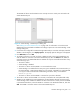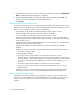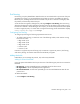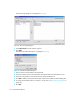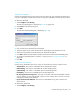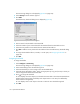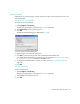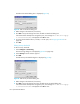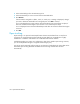HAFM SW 08.08.00 HP StorageWorks HA-Fabric Manager User Guide (AA-RS2CH-TE, August 2006)
HA-Fabric Manager user guide 135
Adding link thresholds
Use the link threshold to block a port when a Link Level (Hot I/O) error meets the threshold. Active
Loop ports repeatedly received LIP and active non-loop ports repeatedly received LR, OLS or NOS.
To add a Link Threshold:
1. Select Configure > Port Fencing.
The Port Fencing dialog box is displayed (Figure 80 on page 134).
2. Select Link from the Violation Type list.
3. Click Add.
The Add Link Threshold dialog box is displayed (Figure 82).
Figure 82 Add Link Threshold dialog box
4. Enter a name for the threshold in the Name field.
5. Select the number of port events allowed for the threshold from the Threshold errors list.
6. Select the time period for the threshold from the Threshold Seconds list.
7. Click OK to add the Link threshold to the table and close the Add Link Threshold dialog box.
8. To assign this threshold to fabrics, switches, or switch ports, see ”Assigning thresholds” on
page 136.
9. Click OK.
Adding security thresholds
Use the security threshold to block a port when one of the following security violations occurs:
• Authentication—The switch is unavailable due to Authentication events.
• Fabric Binding—The switch is unavailable due to Fabric Binding events.
• Switch Binding—The switch is unavailable due to Switch Binding events.
• Port Binding—The switch is unavailable due to Port Binding events.
• ISL Security (Generic Security Error)—The switch on the other side of the ISL detected a specific
security violation, but only indicates that a generic security violation has occurred or a security
configuration mismatch was detected.
• N_Port Connection Not Allowed—The switch is unavailable due to N_port connection not
allowed events.
To add Security Thresholds:
1. Select Configure > Port Fencing.