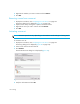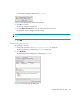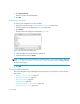HAFM SW 08.08.00 HP StorageWorks HA-Fabric Manager User Guide (AA-RS2CH-TE, August 2006)
Zoning168
The Replace Zone Member dialog box is displayed (Figure 105).
Figure 105 Replace Zone Member dialog box
3. Enter the domain and port IDs or the WWN of the replacement member.
4. Click OK.
Copying a zone set
To copy a zone set:
1. Display the zone library. See ”Displaying the zone library” on page 159.
The Zoning dialog box is displayed (Figure 98).
2. Right-click the zone set that you want to copy.
•Select Duplicate to copy the zone set.
•Select Deep Duplicate to copy the zone set and its zones.
The copied zone set is displayed.
3. Optionally, enter a new name for the zone set. See ”Replacing zone members” on page 167.
4. Click OK.
Deleting a zone
To delete a zone:
1. Display the zone library. See ”Displaying the zone library” on page 159.
The Zoning dialog box is displayed (Figure 98 on page 159).
2. Right-click the zone you want to delete and click Delete.
NOTE: The zone is deleted without confirmation. If you delete a zone accidentally, click Cancel
instead of OK to restore it.
3. Click OK.
Deleting a zone set
To delete a zone set:
1. Display the zone library. See ”Displaying the zone library” on page 159.
The Zoning dialog box is displayed (Figure 98 on page 159).
2. Right-click the zone set you want to delete and click Delete.