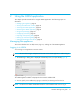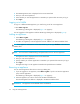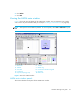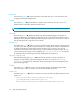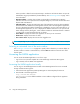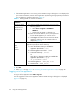HAFM SW 08.08.00 HP StorageWorks HA-Fabric Manager User Guide (AA-RS2CH-TE, August 2006)
Using the HAFM application38
Figure 7 Log On to Windows dialog box
5. Enter the Windows 2000 user name and password and click OK.
You are logged in to the PC and the desktop is displayed.
NOTE: The default Windows 2000 user name is Administrator and the default password is
password. The user name and password are case sensitive.
6. If the HAFM 8.8 Log In dialog box is not displayed, double-click the HAFM 8.8 icon on the
desktop.
The HAFM 8.8 Log In dialog box is displayed (Figure 3 on page 31).
The default address that is displayed in the Network Address field is the address of the last
appliance accessed. Click the Network Address list to view the network addresses of all HAFM
appliances that were accessed from the computer you are logged in to.
7. Enter the HAFM appliance IP address in the Network Address field.
• If you want to connect to an HAFM appliance on the list, select the IP address.
• If you are logging in to the local HAFM appliance, the network address is localhost.
• If you want to connect to an HAFM appliance that is not listed, enter the IP address.
8. Enter your user name and password in the User ID and Password fields, respectively.
NOTE: If user names have not been established, use the default user name Administrator and
password password. HP recommends that you change the default password as soon as possible.
To add or modify user names, passwords, and user rights, see ”Managing users” on page 73.
9. If you want your computer to save the login information, select Save Password.
10. Click Login.
The HAFM window is displayed (Figure 8 on page 39).